Finding contacts entries – Samsung SPH-M810HAASPR User Manual
Page 72
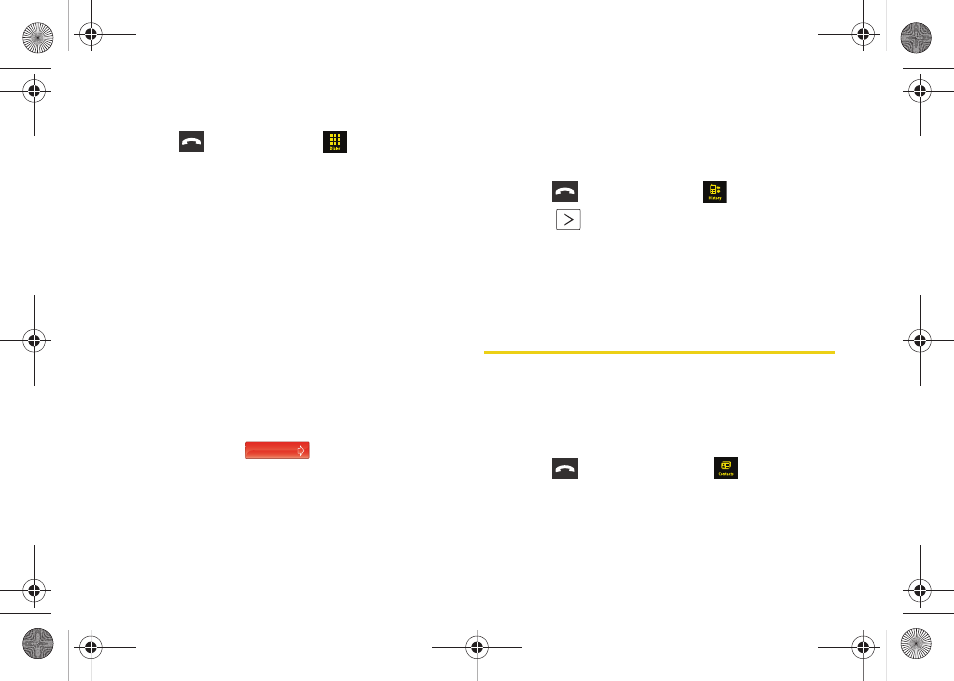
60
To save a number from standby mode:
1.
Press
and touch
Dialer
(
).
2.
Enter a number and touch
Save
.
3.
Touch either
New Contact
or
Existing Contact
.
4.
Touch a label (
Mobile
,
Home
,
Work
,
Pager
, or
Others
).
5.
Touch the
Enter Name
field and use the keyboard to
enter the new contact name.
6.
Touch
Done
to store the new name.
7.
Enter information into any of the other desired
fields by using the keyboard/dial pad.
8.
Touch
Done
to save the new entry.
To save a number from the end-of-call screen:
After you have received or made a call, the device
displays end-of-call options.
1.
Touch and slide
to the right to end the
current call.
2.
Touch
Save
.
3.
Follow the onscreen prompts to save the number.
4.
Touch
Done
to save the new entry.
To save a number from the History screen:
1.
Press
and touch
History
(
).
2.
Touch
adjacent to an entry.
3.
Touch
Save
.
4.
Follow the onscreen prompts to save the number.
5.
Touch
Done
to save the new entry.
Finding Contacts Entries
You can find a Contacts entry in the alphabetical listing
of the names in your Contacts. Follow the steps below
to find Contacts by name.
Finding Contacts by Name
1.
Press
and touch
Contacts
(
).
End Call
M800Mini.book Page 60 Thursday, September 17, 2009 1:36 PM
