Sending online sprint picture mail – Samsung SPH-M810HAASPR User Manual
Page 124
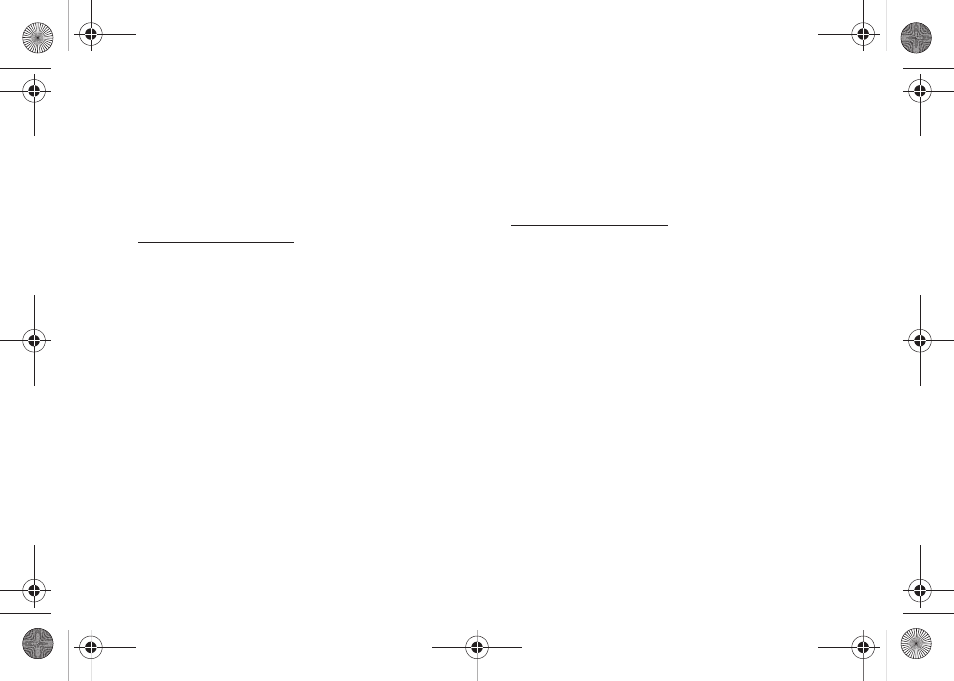
112
8.
Touch the name of the picture file and then touch
Assign
to complete the process.
Sending Online Sprint Picture Mail
To send pictures using the online Address Book:
1.
From the online Sprint Picture Mail display at
.
2.
Click
Send Picture Mail
.
3.
Select a picture by dragging it to the
Drag Media
Here
section of the page.
– or –
Click
Add pictures from PC
to browse for and then
add images to your outgoing mail.
4.
Click
Continue > Address Book
.
5.
Select a recipient or recipients from your Online
Address Book.
6.
Click
Done
when you have finished selecting
recipients.
7.
Click
Send Picture Mail
.
Ⅲ
To include a text message, highlight the box
under Message and press the appropriate keys
before beginning the delivery process.
To create a new online album:
1.
From the online Sprint Picture Mail display at
2.
Navigate to the
Other Options
section of the page
and click
Create New Album
.
3.
Enter a name for the new album. (The newly
created album is then displayed within the Albums
section of the
Pictures/Video
tab.)
4.
Navigate to the
Other Options
section of the page
and click
Move/Copy Media
.
5.
Follow the onscreen instructions to attach copies
of your selected images to a selected album.
To send an album from the online pictures menu:
1.
From the online albums display, select an album
you wish to send and touch
Send
.
2.
Follow steps 2–8 from “Sending Online Sprint
Picture Mail” on page 112 to complete and send
your Sprint Picture Mail album.
M800Mini.book Page 112 Thursday, September 17, 2009 1:36 PM
