Samsung SPH-M810HAASPR User Manual
Page 71
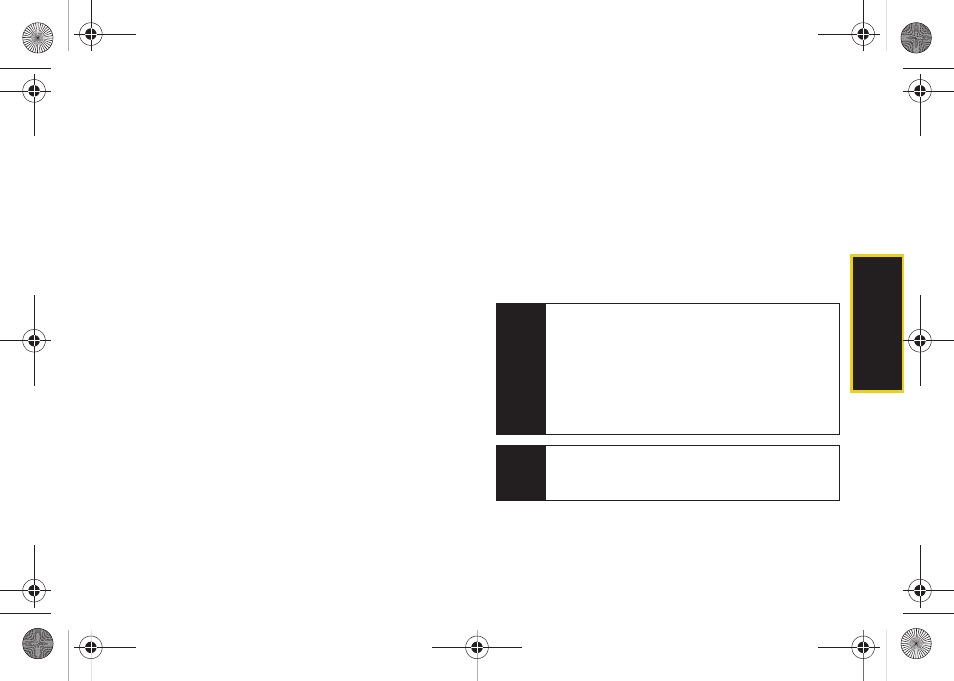
Co
nt
acts
59
5.
Touch the
Add Number
field, use the onscreen dial
pad to enter the phone number for the entry, and
press
Done
.
6.
Touch a label for the entry (
Mobile
,
Home
,
Work
,
Pager
, or
Others
).
7.
Use your fingertip to scroll up and down the screen
and touch any of the remaining fields to update
their information and press
Done
. Available fields
consist of:
Ⅲ
Add Number
to add a phone number to the entry.
(See “Adding a Phone Number to a Contacts
Entry” on page 64.)
Ⅲ
Add Email
to add an email address to the entry.
Ⅲ
Enter Address
to add a mailing address to the
entry. (Capitalize the two character abbreviation
for the state in the mailing address so that it can
be recognized by applications other than those
on your Samsung Instinct s30.)
●
This information can be used to locate this
contact’s address via the built-in GPS
Navigation feature. See “3D. GPS Navigation”
on page 187.
Ⅲ
Set Ringer
to assign a custom ring tone to the
entry. This custom ring tone will be played when
an incoming call from this entry is announced.
Ⅲ
Enter URL
to add a website’s URL to the entry.
Ⅲ
Enter Memo
to add a note, street address, or other
information.
8.
Touch
Done
to save the number. Once saved, the
new Contacts entry is displayed within the
Contacts page. (See “Contacts Entry Options” on
page 61.)
Tip
ICE – In Case of Emergency
To make it easier for emergency personnel to identify
important contacts, you can list your local
emergency contacts under “ICE” in your device’s
Contacts list. For example, if your mother is your
primary emergency contact, list her as “ICE–Mom” in
your Contacts list. To list more than one emergency
contact, use “
ICE1–__
_,” “
ICE2–___
,” etc.
Note
You can transfer all of your contacts from your old
phone to your new Instinct s30. See “Transferring
Your Contacts” on page 95.
M800Mini.book Page 59 Thursday, September 17, 2009 1:36 PM
