Creating a my favorites location – Samsung SPH-M810HAASPR User Manual
Page 204
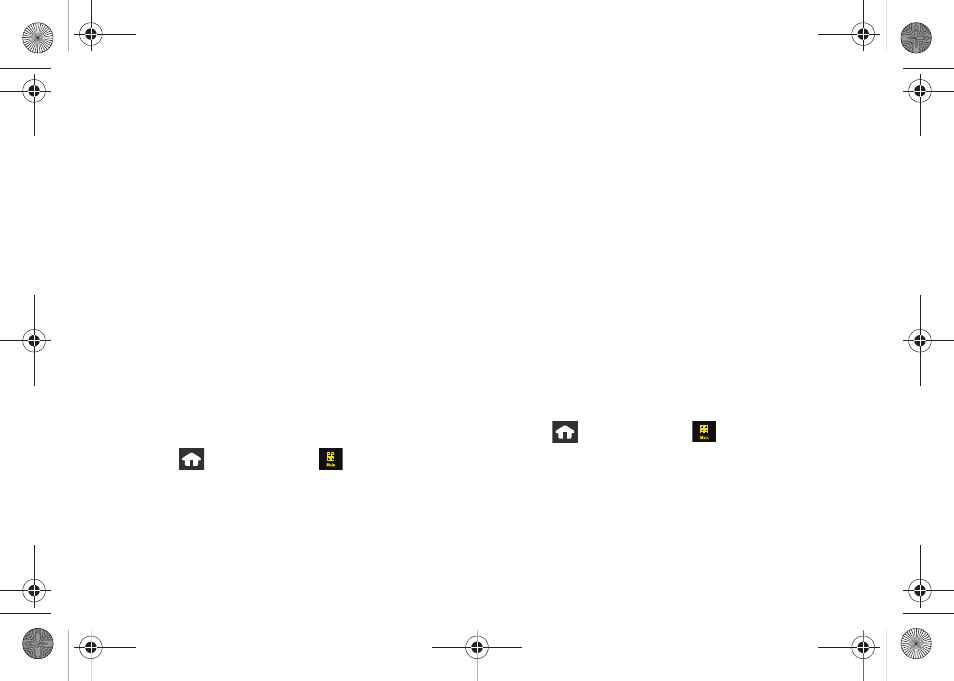
192
2.
Touch one of the available filter options to best
display the matching results:
Ⅲ
Best Match
: displays a list of matching results
sorted by most relevant and by placing the
closest location (to your present position) at the
top and farthest location at the bottom.
Ⅲ
Best Rating
: sorts the results by their overall
consumer satisfaction rating (indicated by a set of
star icons to the left of the entry). The best rated
location (5 stars) is placed at the top of the list.
The rating is from No stars to 5 stars.
Ⅲ
Closest
: sorts a list of matching results by placing
the closest location (to your present position) at
the top and farthest location at the bottom.
Ⅲ
Map Results
: overlaps your current list over a map
of your current location. The numeric onscreen
entries correspond to your current sorted list.
To search for the least expensive gas in your area:
1.
Press
and touch
Main
(
)
>
Navigation >
Drive To > Business > Gas By Price.
2.
Touch a selected grade of gasoline:
Any
,
Regular
,
Plus 89
,
Premium
, or
Diesel
.
Ⅲ
By default the Search Results page lists the Best
Price at the top of the list.
3.
Touch an entry from the list to be provided with a
new route to the selected gas station.
Ⅲ
See “Using a Physical Address” on page 189.
Creating a My Favorites Location
Once you have begun using Sprint Navigation to find
your destination, you can then either recall those
locations and add them to your list of favorite
destinations or create a new entry from one of the
available location categories (Address, Business,
Airport, or Contacts).
To create a My Favorites location from a Category:
1.
Press
and
touch
Main
(
)
>
Navigation >
Drive To > My Favorites > Tap to Create.
M800Mini.book Page 192 Thursday, September 17, 2009 1:36 PM
