Configuring your outlook account – Samsung SPH-M810HAASPR User Manual
Page 160
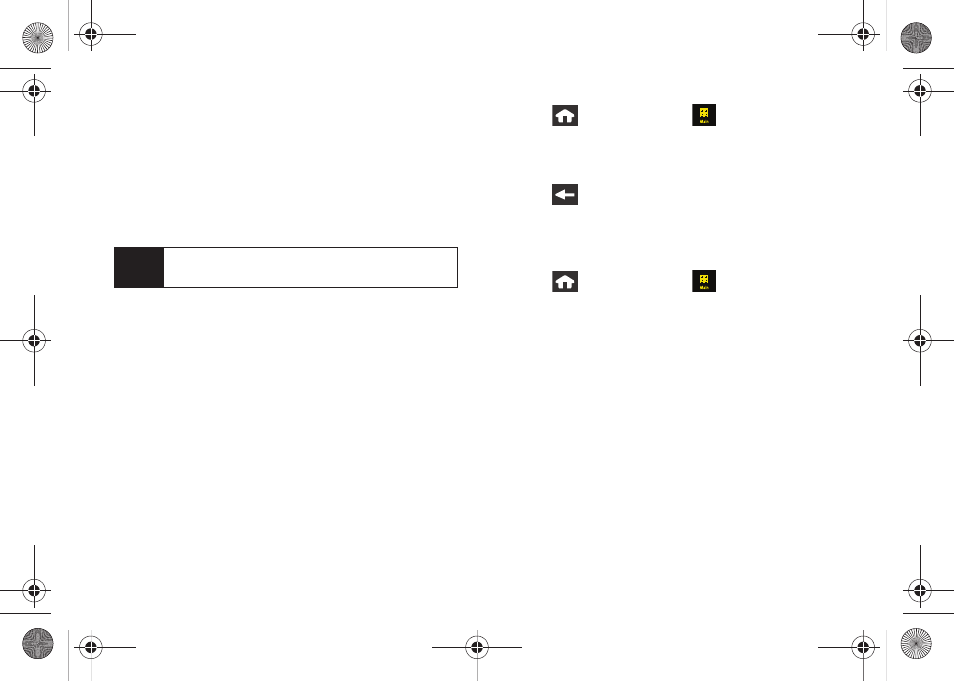
148
4.
Touch
I Agree
if you are prompted to accept any
license agreements or disclaimers.
5.
Follow the setup wizard instructions to enter the
required sign-up information by touching the
associated gray field and then using the onscreen
keyboard. (See “Entering Text” on page 32.)
Ⅲ
Touch
Done
to save the new information.
6.
Touch
Done
once you’ve entered your sign-in
information.
7.
Touch
Next
to continue the sign-in process, request
network access, save your settings, and retrieve
data from your email system.
Configuring Your Outlook Account
The Work option allows you to setup a Microsoft
®
Office
Outlook
®
Mobile email account using the Outlook Web
Access (OWA) feature.
OWA allows you to use a secured Web address (
https:
)
to connect remotely to your Microsoft Exchange Server.
1.
Press
and
touch
Main
(
)
>
. (The
device then launches either your first email
account in the list or your last active email
account.)
2.
Press
to return to the Email Home Page.
– or –
If your Outlook account is the first email account on
your device, use the following instructions:
1.
Press
and
touch
Main
(
)
>
Email > Next
.
(The Email setup wizard will then start and guide
you through the setup process.)
2.
Touch the gray device information field and then
enter your wireless phone number. (If the phone
number is already filled in, touch
Done
.)
3.
Touch
Next
and select
Work
.
4.
Touch
YES
to confirm you have the OWA feature.
Other options include:
Ⅲ
NO
: to state you do not have OWA feature.
Ⅲ
What is OWA?
: to read a description of the Outlook
Web Access feature.
5.
Touch
Next > Accept
.
Note
The information required to sign in will vary
depending on the email provider you are accessing.
M800Mini.book Page 148 Thursday, September 17, 2009 1:36 PM
