Purchasing and downloading music – Samsung SPH-M810HAASPR User Manual
Page 189
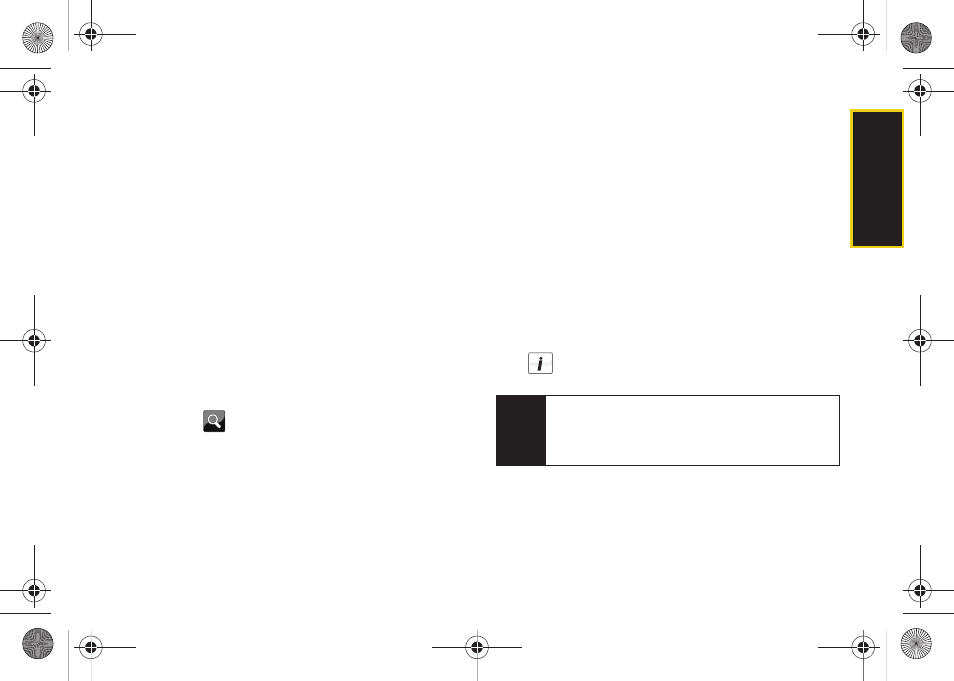
TV
and M
u
sic
3C. Entertainment: TV and Music
177
5.
Once your password has been accepted, touch
Continue
to begin exploring the store.
Purchasing and Downloading Music
Now that you’re in the store, you can shop for songs to
purchase and download to your device’s microSD
card.
1.
From the Sprint Music Store opening page, scroll
through the page and select an option to browse
the store:
Ⅲ
Featured Tracks
offers a revolving selection of
highlighted songs and artists.
Ⅲ
Categories
allows you to choose from categories
such as What’s Hot, Must Haves, Free Songs This
Week, Recommendations, Browse Genres, and
specific music genres.
Ⅲ
Search
(
)
gives you the option of searching for
specific songs or artists. Just use your keyboard
to enter your search criteria in the available field.
2.
Touch a category to open its listing or select a
song. (The song information screen will be
displayed.)
3.
Select an entry and then choose an option:
Ⅲ
Preview
to play a sample of the selected song.
Ⅲ
Buy Song
to purchase the song and download it to
your phone’s microSD card.
●
When you select
Buy Song
, the file will
download to your phone’s microSD card. (If
there is no microSD card installed or if there is
not enough free memory space on the card,
you will see an alert.)
●
Once the song has been downloaded to your
microSD card, you will see options allowing
you to listen to the song, add it to a playlist, or
continue shopping.
Ⅲ
to view more information about the costs for
purchasing the current song.
Note
You can transfer songs you have previously
purchased from the Sprint Music Store to your
Samsung Instinct s30. See “Transferring Music,
Pictures, and Videos” on page 97.
M800Mini.book Page 177 Thursday, September 17, 2009 1:36 PM
