Samsung SPH-M810HAASPR User Manual
Page 164
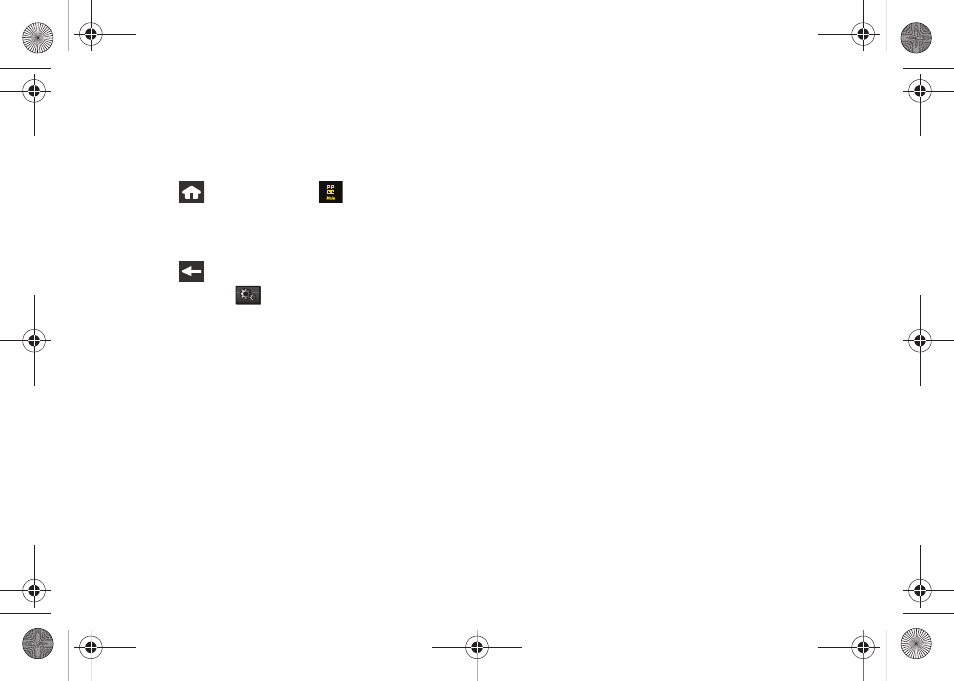
152
client allows you to manage multiple email accounts
through a single portal. Once you have set up your first
email account (see “Getting Started With Email” on
page 147), you can explore additional settings options.
1.
Press
and touch
Main
(
)
>
. (The
device then launches either your first email
account in the list or your last active email
account.)
2.
Press
to return to the Email Home Page.
3.
Touch
Settings
(
) to launch the Email Settings
page.
Customizing the Sprint Mobile Email settings
1.
Touch
Time Zone
, scroll through the available
entries on the list and touch the desired time zone
setting.
2.
To observe daylight saving time, slide the
Observe
DST
slider to the
On
position.
3.
Touch
Date Format
and select a display format for
the received date:
Ⅲ
M/D/Y
displays the date as Month/Day/Year.
Ⅲ
Y-M-D
displays the date as Year-Month-Day.
4.
Touch
Time Format
and select a display format for
the received time.
5.
Touch
Name Format
and select a display format for
the sender’s name:
Ⅲ
FN LN
displays the First Name then the Last Name.
Ⅲ
LN FN
displays the Last Name then the First Name.
6.
Touch
Check for Upgrade
to check with the network
and upgrade the Email client if there is a newer
version available.
7.
Touch
Refresh all Data
to query the email provider
and update all email boxes (Inbox, Outbox, Sent,
etc.).
8.
Touch
Remove Temporary Files
to remove hidden
temporary copies of both your emails and their
attachments. (These files can accumulate and
reduce the amount of available memory you might
have for future emails).
9.
Touch
Reset Application
to clear all current setting
changes and reset the Email client back to its
default values.
10.
Touch
About
to display information about the Sprint
Mobile Email software.
M800Mini.book Page 152 Thursday, September 17, 2009 1:36 PM
