Setting storage options, Uploading files – Samsung SPH-M810HAASPR User Manual
Page 118
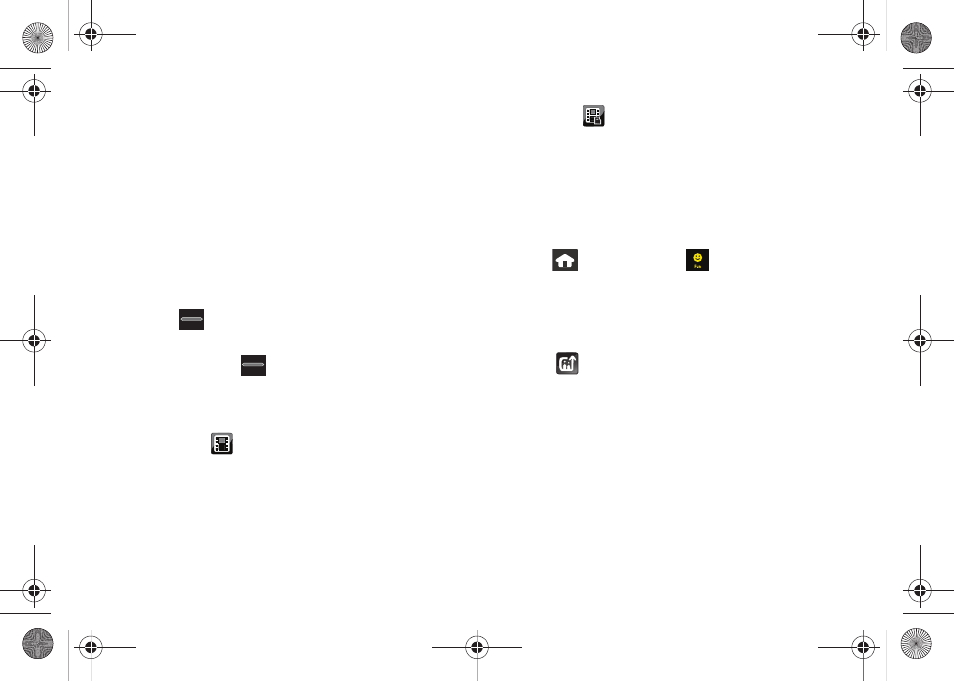
106
Setting Storage Options
When a microSD card is detected, all pictures are
automatically stored within the DCIM folder on the card.
If no card is detected, the device will not allow pictures
to be taken.
With the microSD card detected, you can choose
whether to record a short vide segment (that can be
sent wirelessly) or a longer video segment. Shorter
video segment can then be uploaded to your online
album.
1.
Press
to activate the camera mode.
– or –
Press and hold
for at least 2 - 3 seconds to
activate the video mode.
2.
Designate the storage option by touching one of
the available onscreen icons:
Ⅲ
Short Clip
(
) lets you record video of up to
2 minutes (or 6MB) per segment that can then be
wirelessly uploaded. These segments can then
later be selected for upload.
Ⅲ
Long Clip
(
) lets you record video segments
with no preset time length. These videos are only
limited by the available free storage remaining on
the internal microSD card. These longer video
segment can only reside on the microSD card
and can not be shared due to their larger file size.
Uploading Files
1.
Press
and
touch
Fun
(
)
> My Photos >
CAMERA
.
2.
Select a picture or video to send by touching it.
(You can select multiple pictures and videos which
are then highlighted in blue.)
3.
Touch
to begin the selection process.
4.
From the Upload Destination page, touch
Upload
to
begin queuing your media files for upload.
5.
Touch
OK
. (You will see a message.)
M800Mini.book Page 106 Thursday, September 17, 2009 1:36 PM
