Samsung SPH-M810HAASPR User Manual
Page 171
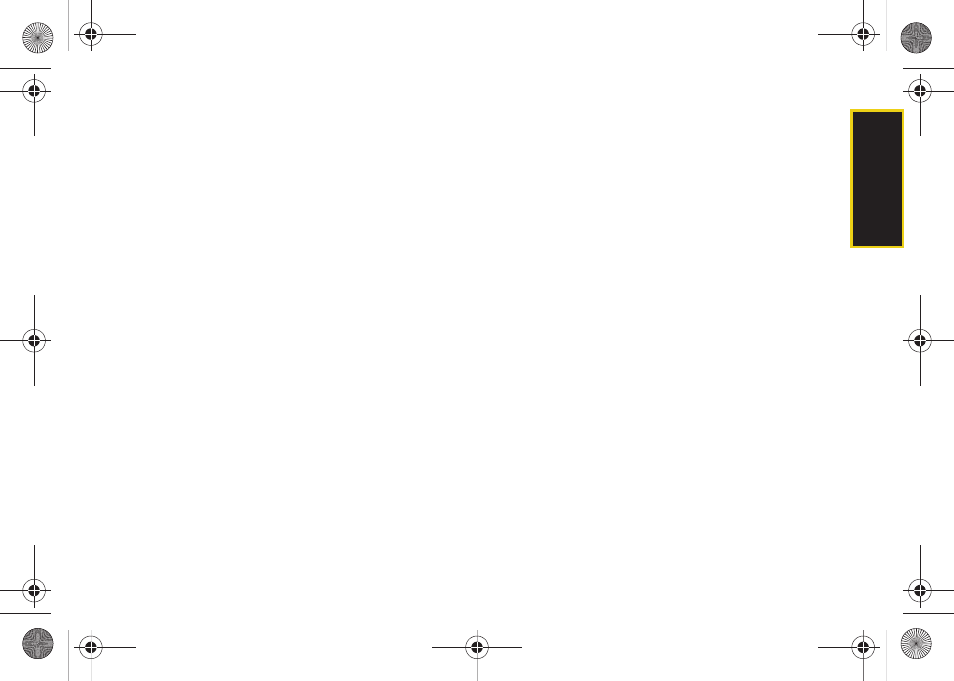
Web a
n
d
Dat
a
159
2.
Click
Next
from the Configuration wizard screen.
3.
Enter the
Login Name
and
Password
used to access
email via your computer’s Outlook application.
4.
Click
Next.
5.
Select Outlook from within the PIM (Email Contact
Manager) drop-down list.
Ⅲ
Options include:
Microsoft Outlook
or
Outlook
Express
.
6.
Click
Configure
and choose a transfer method for
your contacts. Options include:
Ⅲ
Synchronize changes both ways:
automatically
synchronizes any changes between both the
device’s Mobile Sync database and your
computer’s Outlook contacts list up to date. Any
change to one is then copied or updated to the
other.
Ⅲ
Add PC contacts data to Sprint Mobile Sync:
copies
your current list of contact information from your
computer’s Outlook application to your remote
Mobile Sync service.
Ⅲ
Add Sprint Mobile Sync contacts data to PC:
copies
your current list of contact information from your
remote Mobile Sync service to your computer’s
Outlook application.
7.
Click
Apply >
OK
from the Transfer Method screen.
8.
Click
Next
from the Contact Manager Settings
screen.
9.
Select a synchronization schedule and click
Next
.
10.
Click
Finish
to complete the setup process.
Synchronizing Using Sprint Desktop Sync
1.
From your computer, select
Start > Programs > Sprint
Desktop Sync > Sprint Desktop Sync
.
– or –
Navigate to your Desktop and double click on the
Sprint Desktop Sync Synchronize
shortcut. The
application launches and displays the main menu.
2.
Click
Synchronize
.
M800Mini.book Page 159 Thursday, September 17, 2009 1:36 PM
