Configuring your navigation preferences – Samsung SPH-M810HAASPR User Manual
Page 206
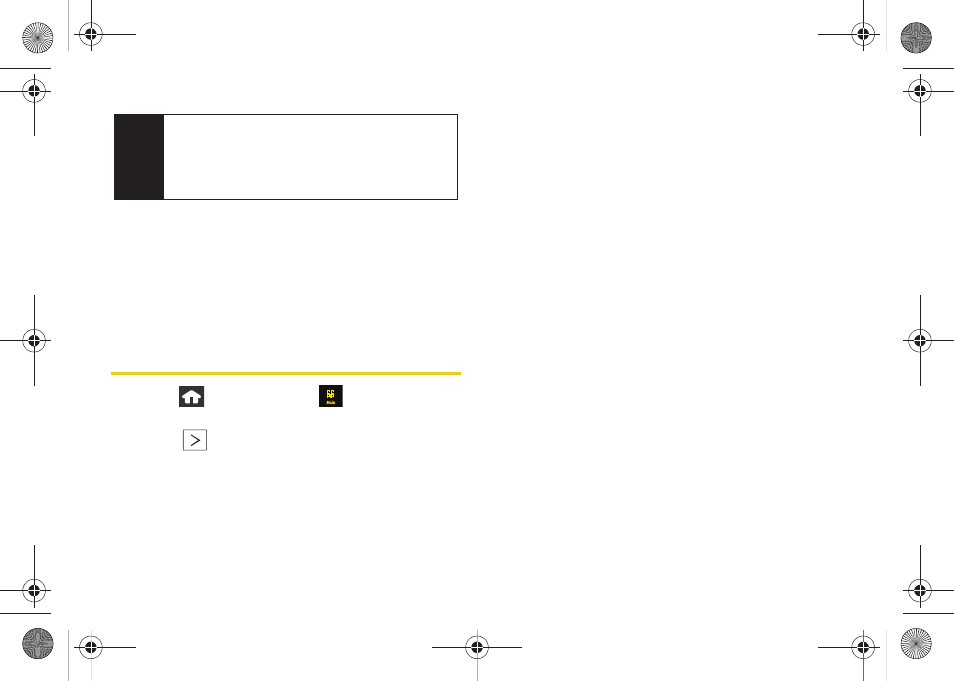
194
Ⅲ
Manual
to manually enter an email address by
using the onscreen keyboard to enter the
recipient’s email address. Touch
Done
to save the
entry.
5.
Touch
Send Now
to complete the delivery process.
Configuring Your Navigation
Preferences
1.
Press
and touch
Main
(
)
>
Navigation >
Share & More > Preferences.
2.
Touch
adjacent to a previous destination
location.
3.
Scroll down the list and touch an entry to change
its current setting:
Ⅲ
Name/Email
: allows you to alter the current first
name, last name, and email address registered
with the service.
Ⅲ
Route Type
: allows you to choose the method
which is used to provide you directions from
Point A to Point B. The default is
Fastest
.
●
Touch one of the following options:
Fastest
,
Traffic Optimized
,
Shortest
,
Prefer Streets
,
Prefer
Highway
,
Pedestrian
, or
Always Ask
.
Ⅲ
Distance Units
: allows you to alter the descriptions
used for distances:
Miles/Feet
or
Km/Meters
.
Ⅲ
Moving Maps
: allows you to select the default map
type displayed for your navigation:
3D
or
2D
.
Ⅲ
Audio Options
: allows you to choose whether the
street names are announced during your
navigation.
●
Options include:
w/Street Names
,
w/o Street
Names
, or
No Audio
.
Ⅲ
Backlight
: allows you to configure the Backlight
setting between
Always On
or
Power Save
(times out
after a few seconds).
Note
Only Contact entry numbers that are associated to a
Mobile profile are allowed to receive this address
information. The target phone number must be
assigned to a
Mobile
M800Mini.book Page 194 Thursday, September 17, 2009 1:36 PM
