Formatting the microsd card, Important connection information – Samsung SPH-M810HAASPR User Manual
Page 105
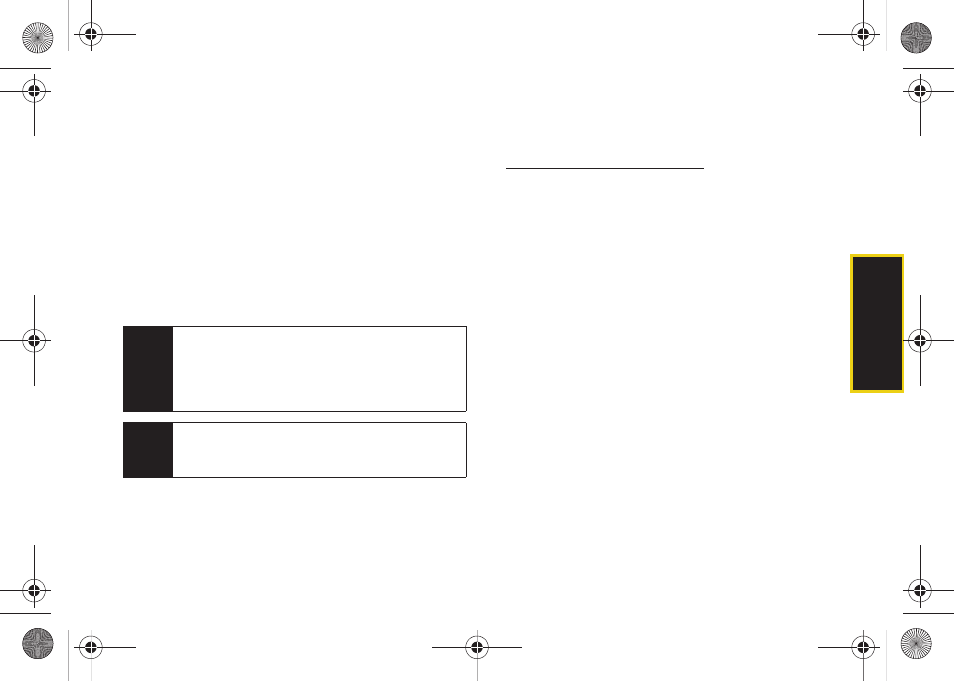
mi
croSD
C
a
rd
93
Formatting the microSD Card
Formatting a microSD card permanently removes all
files stored on the card.
1.
From your Desktop, double-click
My Computer >
[device drive letter]
.
2.
Right-click and select
Format
. (A warning will be
displayed.)
3.
If you are sure you wish to remove all the files from
your microSD card, follow the onscreen
instructions.
Important Connection Information
ⅷ
Additional software and drivers can be found at
). To use the USB
Memory Card mode, the microSD card must be
installed before connecting the Samsung Instinct s30
to your computer.
ⅷ
To avoid loss of data, DO NOT remove the USB
cable, the microSD card, or the battery while files are
being accessed or transferred.
ⅷ
DO NOT use your computer to change or edit folder
or file names on the microSD, and do not attempt to
transfer large amounts of data from the computer to
the microSD card. Doing so may cause the microSD
card to fail.
ⅷ
DO NOT turn off or restart your computer, or return to
the unlock screen, while using a mass storage
device. Doing so will result in loss or damage of data.
ⅷ
While your device is connected to the computer, your
device’s screen will display “Phone Off” and
“Connected to Computer.” You can make or receive
calls while your device is connected to the computer,
but not when you are actively using the USB
connection. To inactivate your USB connection while
Note
The formatting procedure erases all the data on the
microSD card, after which the files CANNOT be
retrieved. To prevent the loss of important data,
please check the contents before you format the
card.
Note
When a formatted card is inserted into (or detected
by) the Instinct s30, the four default folders will be
created after reboot.
M800Mini.book Page 93 Thursday, September 17, 2009 1:36 PM
