Touch settings, Touch sensitivity, Screen calibration – Samsung SPH-M810HAASPR User Manual
Page 55
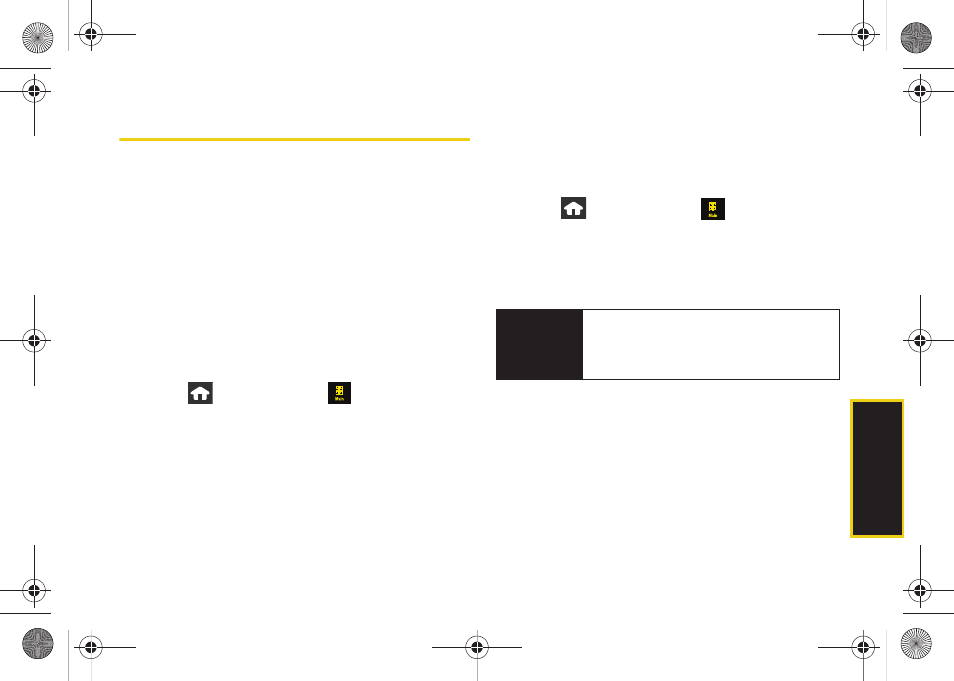
Se
ttings
43
Touch Settings
Touch Sensitivity
The Samsung Instinct s30’s touch screen requires a
small amount of pressure to operate. The smaller the
size of your contact point on the screen, the less the
amount of pressure required. The tip of your finger will
work better than the pad of your finger, and a fingernail
or stylus (not included) will require even less pressure.
Initially, your device's sensitivity is set to its highest
level. Once you have discovered your preferred method
for operating your touchscreen, you may find that it is
too sensitive for some applications. You can adjust how
sensitive the device is to touch actions on the screen.
1.
Press
and
touch
Main
(
)
>
Settings >
General > Touch Sensitivity
.
2.
Touch and drag the slider left or right to adjust the
sensitivity level.
Ⅲ
Touch the onscreen
Touch Here
button to gauge
the response of the new sensitivity level.
3.
Once you are done, touch
Done
.
Screen Calibration
Use this menu to re-align the screen’s touch accuracy.
This should only be done if the device does not appear
to be responding properly to onscreen touches.
1.
Press
and touch
Main
(
)
>
Settings >
General > Calibration
.
2.
Touch
OK
and follow the onscreen instructions.
3.
Use either your fingertip or stylus to touch the four
crosshair locations on the screen.
Important
For this calibration process to complete
successfully, it is recommended that you use
a stylus (not included) to accurately set the
new calibration touch points.
M800Mini.book Page 43 Thursday, September 17, 2009 1:36 PM
