Samsung SPH-M810HAASPR User Manual
Page 133
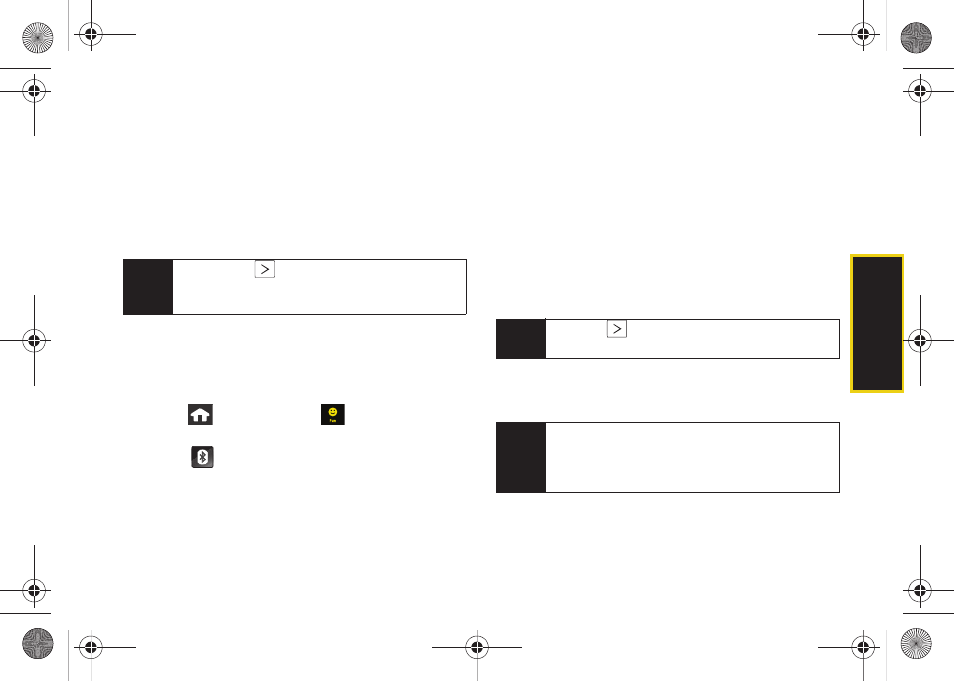
121
B
luetooth
Bluetooth-capable phones will appear in the list
with an adjacent phone icon.)
3.
From the list of Found Devices, touch the name
field and touch
Send
to send the name card to this
recipient. (The recipient’s phone displays an
onscreen message asking whether the person
would like to receive and save your Contact entry
to his or her list.)
4.
The recipient must either select
Yes
(to accept and
save the contact) or
No
(to reject the incoming
data).
To send pictures via Bluetooth:
1.
Press
and
touch
Fun
(
)
>
My Photos >
CAMERA
.
2.
Touch
(left of the screen).
3.
Select a picture to send by touching it. (You can
select multiple pictures which are then highlighted
in blue.)
Ⅲ
To “deselect” a file, touch it again until it is no
longer highlighted.
4.
Touch
Ok
to search for available devices. (The
device begins searching for available Bluetooth
devices. Bluetooth-capable phones will appear in
the list with an adjacent phone icon.)
5.
From the list of Found Devices, touch the name
field to send the image to this recipient. (The
recipient’s phone displays an onscreen message
asking whether he or she would like to receive and
save the file.)
6.
The recipient must either select
Yes
(to accept and
save the contact) or
No
(to reject the incoming
data).
Tip
Do not touch
until searching has finished. This
will refresh the list and cause the device to restart a
new search for Bluetooth devices.
Tip
Touching
displays the properties of the selected
Bluetooth device.
Note
You can transfer Contacts from your old phone if it
has Bluetooth capability to your Samsung Instinct
s30. See “Transfer Contacts with Bluetooth” on
page 96.
M800Mini.book Page 121 Thursday, September 17, 2009 1:36 PM
