2d. contacts, Adding a new contacts entry – Samsung SPH-M810HAASPR User Manual
Page 70
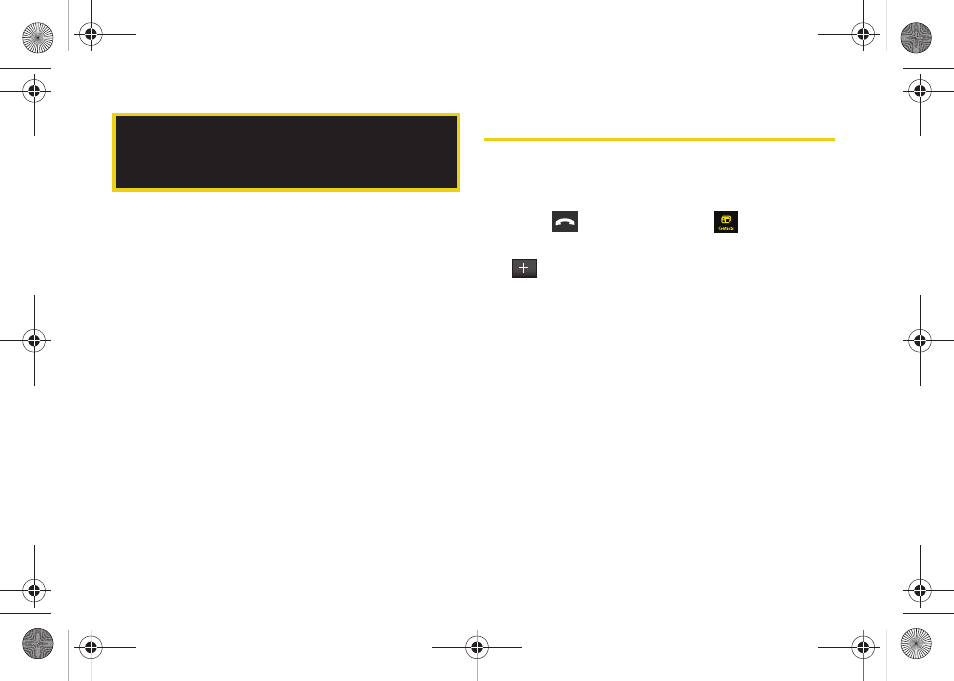
58
ࡗ
Adding a New Contacts Entry (page 58)
ࡗ
Finding Contacts Entries (page 60)
ࡗ
Contacts Entry Options (page 61)
ࡗ
Deleting Contacts Entries (page 63)
ࡗ
Adding a Phone Number to a Contacts Entry (page 64)
ࡗ
Editing a Contacts Entry’s Phone Number (page 64)
ࡗ
Assigning Speed Dial Entries (page 65)
ࡗ
Editing a Speed Dial Entry (page 67)
ࡗ
Selecting a Ringer Type for an Entry (page 67)
ࡗ
Dialing Sprint Services (page 68)
ࡗ
Adding a New Contacts Entry
Your device can store up to 600 Contacts entries for a
total of up to 4200 phone numbers, and each entry’s
name can contain 64 characters.
1.
Press
and touch
Contacts
(
).
2.
From the upper-left of the Contacts page, touch
to begin creating a new Contacts entry.
3.
Touch the image icon and assign a picture to the
Contacts entry by choosing one of three options:
Ⅲ
Take Picture
to use the camera to take a new
picture and assign it to this entry.
Ⅲ
My Photos
to retrieve a previously stored image
from your My Photos folder and assign it to this
entry.
Ⅲ
Downloads
to access the Downloads folder and
then assign a previously downloaded image.
4.
Touch the
Enter Name
field, use the onscreen
keyboard to enter a name for the new entry, and
press
Done
. (See “Entering Text” on page 32.)
2D. Contacts
M800Mini.book Page 58 Thursday, September 17, 2009 1:36 PM
