Event alert menu, Viewing events – Samsung SPH-M810HAASPR User Manual
Page 84
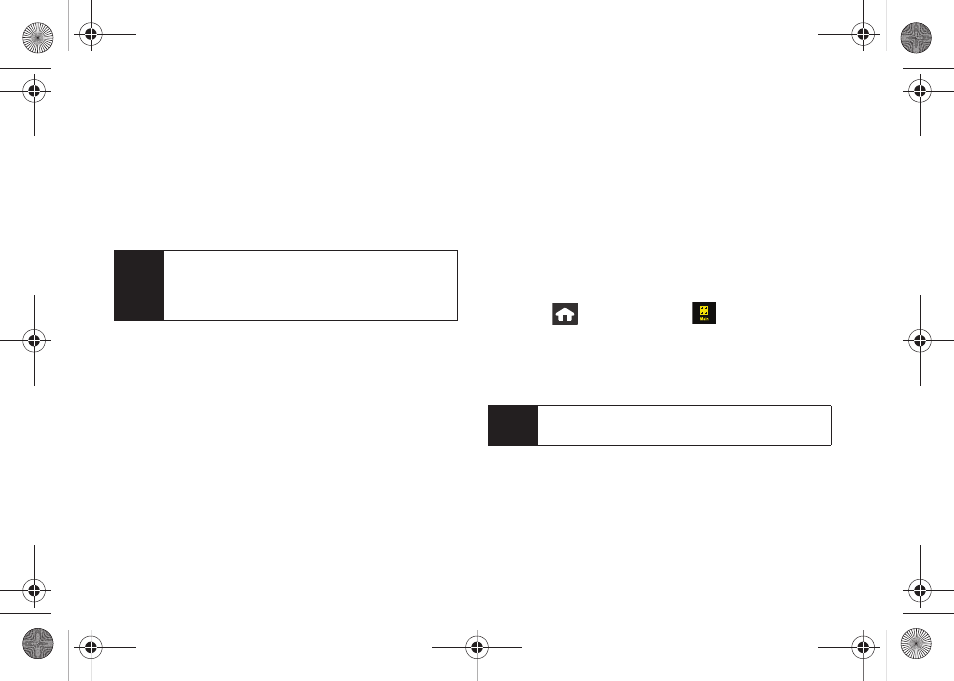
72
Ⅲ
If a ringer has been previously selected, scroll
through the list of available ringer sounds and
touch a ringer name to re-assign it.
10.
Associate a Contacts entry with the event by
touching
Call Reminder
, scrolling through and
choosing an entry from your existing Contacts list.
11.
Touch
Save
to save the new event.
Event Alert Menu
When your device is turned on and you have an event
alarm scheduled, your device alerts you and displays
the event summary. By default, the alarm will sound ten
minutes before the event, and then again on the event.
There are several ways your device alerts you to
scheduled events:
ⅷ
By playing the assigned ringer type.
ⅷ
By illuminating the backlight.
To silence the alarm and reset the schedule, touch the
onscreen
Dismiss
button. (You can also silence the
alarm by pressing the side volume button.)
To view additional options, press the appropriate
onscreen button:
ⅷ
View
displays the event detail screen.
ⅷ
Dismiss
silences the alarm and replays it again at the
time of the event.
Viewing Events
1.
Press
and
touch
Main
(
)
>
Calendar
.
2.
Select the day for which you would like to view
events by touching it. (If you have events
scheduled for the selected day, they will be listed
in chronological order.)
3.
To display an event’s details, touch it.
Note
If the End time and date fall before the Start date and
time, an onscreen warning message will appear, and
you will be given the opportunity to revise the values
onscreen.
Tip
In the calendar view, days with events scheduled are
underlined.
M800Mini.book Page 72 Thursday, September 17, 2009 1:36 PM
