Erasing history entries – Samsung SPH-M810HAASPR User Manual
Page 69
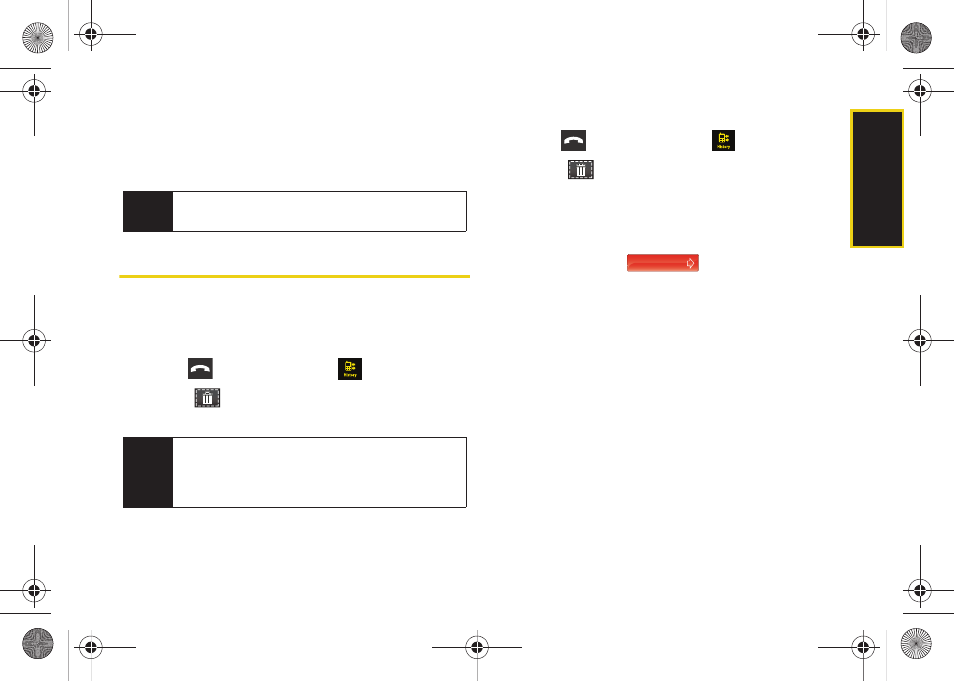
Histor
y
57
6.
Touch
Done
to save the modified entry.
After you have saved the number, the new Contacts
entry is displayed. (See “Contacts Entry Options” on
page 61.)
Erasing History Entries
To erase individual History entries, see “History
Options” on page 54.
To delete all history entries:
1.
Press
and touch
History
(
).
2.
Touch (
)
to open the Delete menu.
3.
Touch
Delete All > Delete
.
To delete selected history entries:
1.
Press
and touch
History
(
).
2.
Touch (
)
to open the Delete menu.
3.
Touch
Delete Some
.
4.
Touch those entries you wish to delete. Selected
history entries are then highlighted in blue.
5.
Touch and drag
to the right.
Note
You cannot save phone numbers from calls
identified as
No ID
or
Restricted
.
Note
Individual entries can also be deleted by touching
and holding it until it detaches from the list, dragging
it over the Delete icon, and then lifting your finger off
the screen to release it into the Trash Bin.
Delete Selected
M800Mini.book Page 57 Thursday, September 17, 2009 1:36 PM
