Bing, Blockbuster, Browser – Samsung SCH-I400ZKOVZW User Manual
Page 105: Bing blockbuster browser
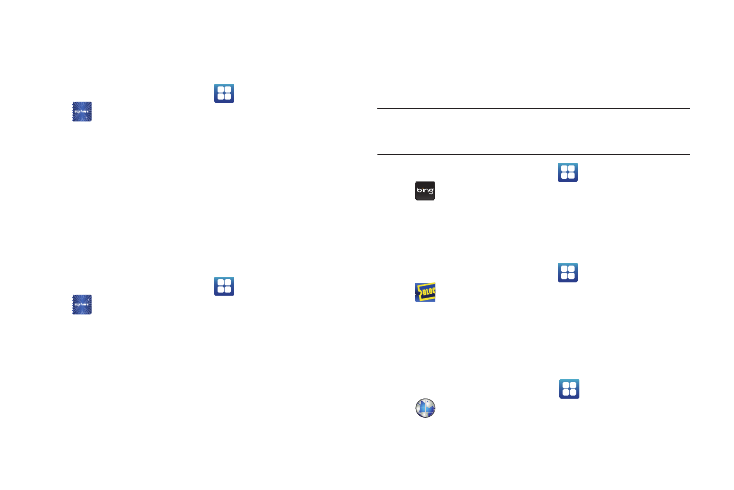
Applications and Widgets 106
Sharing Media From Another Source on Your Phone
Play multimedia content from another source, such as a wireless
media server, on your phone.
1.
From the Home screen, touch
Applications
➔
AllShare.
2.
Choose Play or download media from a server on my phone.
3.
Choose a source from the list of visible servers, then follow
the prompts to select media for playback or copying.
Sharing Media From a Server on a Player via Your Phone
Play multimedia content from another source, such as a wireless
media server, on another device, using your phone’s Wi-Fi
service. Your phone retrieves content from the source and
delivers it to the device via Wi-Fi, and acts as a remote control.
1.
From the Home screen, touch
Applications
➔
AllShare.
2.
Choose Play media from a server on a player, controlled by
my phone.
3.
Choose a source from the list of visible servers, then follow
the prompts to select media for playing.
4.
Select a player device from the list of searched devices,
then follow the prompts to start playback or copying.
Bing
Bing Search is a powerful search tool for locating web content via
your phone, tailored for your current location. For more
information, see “Bing” on page 73.
Note: Bing requires that you enable location services settings to determine
your location for searches. For more information, see “My Location”
on page 136.
ᮣ
From the Home screen, touch
Applications
➔
Bing.
Blockbuster
Browse and search the entire mobile catalog of Blockbuster On
Demand titles, plus access other Blockbuster content.
ᮣ
From the Home screen, touch
Applications
➔
Blockbuster.
Browser
Your phone includes a full HTML Browser, to access the internet.
For more information about using Browser, see “Browser” on
page 74.
ᮣ
From the Home screen, select
Applications
➔
Browser.
