Samsung SCH-I400ZKOVZW User Manual
Page 97
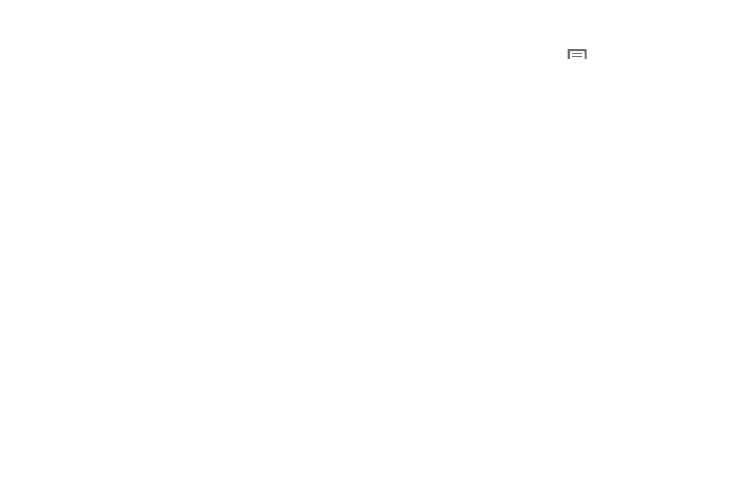
97
Scanning and Connecting to a Wi-Fi Network
When you turn on Wi-Fi, your phone searches for available Wi-Fi
connections, then displays them on screen.
1.
From the Home screen, sweep your finger downward to
display the Notification Panel.
2.
Touch Wi-Fi to turn Wi-Fi On.
3.
When your phone completes a scan, touch a Wi-Fi network
to connect. If the Wi-Fi network is open, you will be
automatically connected. If the Wi-Fi network is secured,
enter the password at the prompt to connect.
Adding a Wi-Fi Network Manually
1.
From the Home screen, touch
Menu
➔
Settings
➔
Wireless & networks
➔
Wi-Fi settings.
2.
Touch Wi-Fi to turn Wi-Fi On.
3.
Touch Add Network, then enter information about the
network:
• Network Name (SSID): Enter the name of the Wi-Fi Wireless
Access Point.
• Security: Select the type of security used by the WAP.
• Password or Key: If the WAP is secured, enter the password or hex
key.
4.
Touch Connect to connect to the network, or Save to save
the settings.
