Accounts & sync – Samsung SCH-I400ZKOVZW User Manual
Page 141
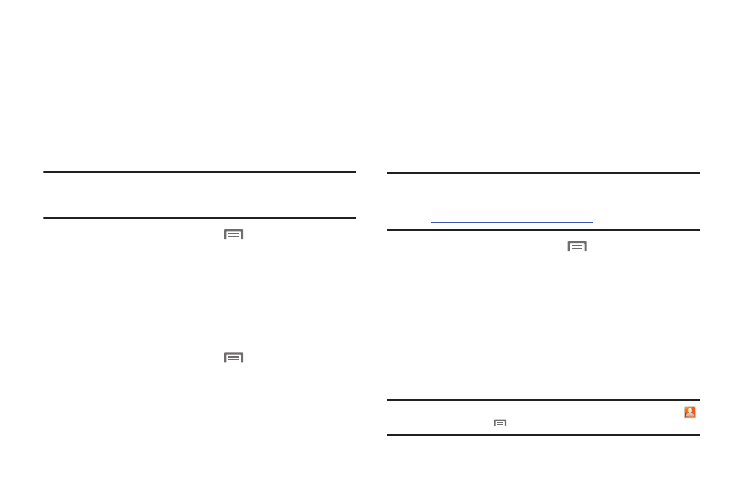
143
Accounts & sync
Set up and manage accounts, including your Google and Backup
Assistant accounts.
General sync settings
Background data
When enabled, all accounts can sync, send, and receive data at
any time, in the background.
Important!: Disabling background data can extend battery life and lower data
use. Some applications may still use the background data
connection, even if this setting is disabled.
1.
From the Home screen, touch
Menu
➔
Settings
➔
Accounts & sync.
2.
Touch Background data to enable or disable the setting.
When enabled, a check mark appears in the check box.
Auto-sync
When enabled, all accounts sync data at any time, automatically.
1.
From the Home screen, touch
Menu
➔
Settings
➔
Accounts & sync.
2.
Touch Auto-sync to enable or disable the setting. When
enabled, a check mark appears in the check box.
Backup Assistant
Backup Assistant is a free wireless service that saves a copy of
your Contacts to a secure web site. If your phone is lost, stolen or
damaged, Backup Assistant can restore your saved contacts to a
new phone, wirelessly. You can schedule backups to save your
information manually or automatically. Log in to your web
account for full access to your contacts for viewing, printing,
adding, deleting and editing.
Note: Subject to specific terms of use. Results may vary based on backup
schedule and other factors.
See
for more details.
1.
From the Home screen, touch
Menu
➔
Settings
➔
Accounts & sync
➔
Backup Assistant.
2.
Configure these settings:
• Touch Auto-Sync to enable or disable automatic synchronization
of contacts with Backup Assistant.
• Touch Sync Time to set a time for synchronization of contacts, if
Auto-Sync is disabled.
3.
To back up contacts now, touch Backup Now.
Tip: You can also launch Backup Assistant from the Home screen: touch
Contacts, then touch
Menu
➔ Backup.
