Sound & display – Samsung SCH-I400ZKOVZW User Manual
Page 128
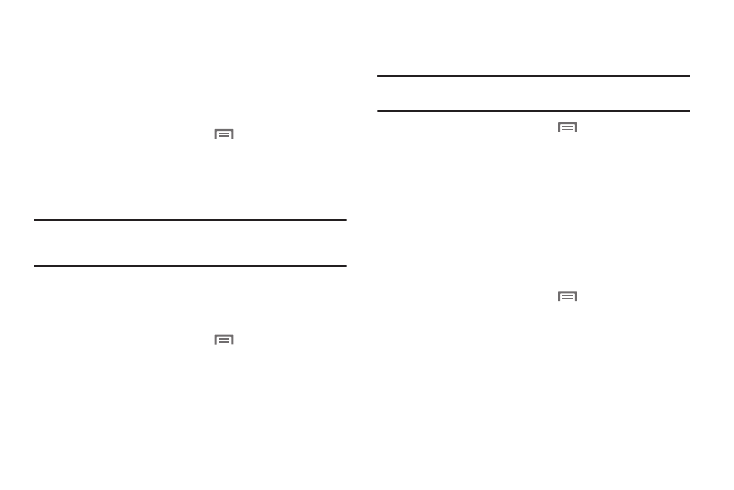
Settings 130
Sound & display
Sound settings
Phone vibrate
When enabled, your phone vibrates to alert you to incoming calls,
as well as playing the call ringtone.
1.
From the Home screen, touch
Menu
➔
Settings
➔
Sound & display.
2.
Touch Phone vibrate to enable or disable vibrate mode.
When enabled, a check mark appears in the check box.
Note: The Phone vibrate setting is independent of other call sounds settings.
For example, if you have Silent mode enabled with Phone vibrate, your
phone won’t play a ringtone, but will vibrate for an incoming call.
Silent mode
Temporarily silence all the sounds your phone makes except for
media playback and alarms.
1.
From the Home screen, touch
Menu
➔
Settings
➔
Sound & display.
2.
Touch Silent mode to enable or disable silent mode. When
enabled, a check mark appears in the check box.
Ringer volume
Set the volume level for incoming call and notification ringtones.
Note: You can also set Ringer volume from the Home screen by pressing the
Volume Key.
1.
From the Home screen, touch
Menu
➔
Settings
➔
Sound & display
➔
Ringer volume.
2.
Touch and drag the slider to set Incoming call volume.
3.
Touch and drag the slider to set Notification volume.
4.
Touch OK to save your setting.
System volume
Choose the master volume level for touch feedback and the
power on/off sounds.
1.
From the Home screen, touch
Menu
➔
Settings
➔
Sound & display
➔
System volume.
2.
Touch and drag the slider to set the volume level.
3.
Touch OK to save your setting.
