Samsung SCH-I400ZKOVZW User Manual
Page 132
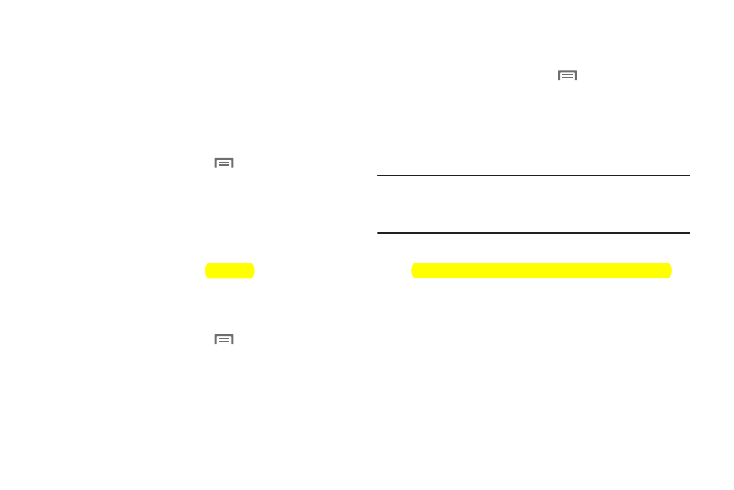
Settings 134
Ticker Settings
Configure the operation of the Ticker Display. For more
information, see “Ticker Display” on page 21.
Social networking
Manage updates from your Facebook, MySpace and Twitter
accounts to the Ticker Display.
Social networking
1.
From the Home screen, touch
Menu
➔
Settings
➔
Ticker settings
➔
Social networking.
2.
Touch a social network to configure updates:
• Facebook: Touch Receive all to receive all updates, or touch
Message, Poke, Friends Request, Invitation or Comment.
• MySpace: Touch Receive all to receive all updates, or touch
Message, Friends Request, or Comment.
• Twitter: Touch Receive all to receive all updates, or touch
Message.
Sound setting
1.
From the Home screen, touch
Menu
➔
Settings
➔
Ticker settings
➔
Social networking.
2.
Touch Ringtone to choose a default ringtone for social
networking Ticker updates.
3.
Touch Vibration to enable or disable vibration for social
networking Ticker updates.
Weather
Manage settings for weather updates to the Ticker Display.
1.
From the Home screen, touch
Menu
➔
Settings
➔
Ticker settings
➔
Weather.
2.
Touch Refresh to update weather information.
3.
Touch My city list to view your weather locations.
4.
Touch Search to add locations to your city list.
Note: This feature requires Location services. If you don’t have location
services enabled, the phone will prompt you to enable Current
location. Touch Yes to enable Current location and follow the prompts.
For more information, see “My Location” on page 136.
5.
Touch Settings to configure these settings:
• Unit: Choose the unit for temperature, Fahrenheit or Celsius.
• Auto refresh: Choose a time interval for automatic refresh of
weather information, or choose None.
• Current location: Display the current weather for your location.
–
Enable Current location: Touch to enable or disable Current location.
–
Enable follow me: When enabled, Current location will update
automatically when your location changes.
–
Use network: When enabled, uses network information to find your
location.
–
Use GPS: When enabled, uses GPS information to find your location.
