Task manager – Samsung SCH-I400ZKOVZW User Manual
Page 17
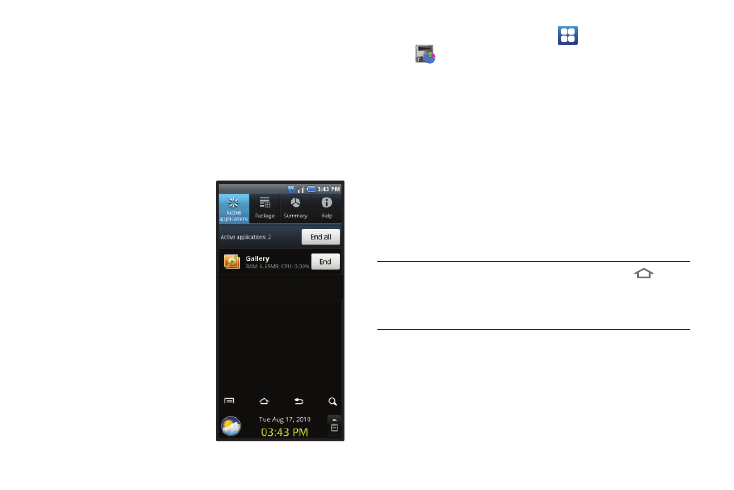
Getting Started 11
Task Manager
Your phone can run applications simultaneously, with some
applications running in the background.
Use Task Manager to see which applications are running on your
phone, and to end running applications to extend battery life. You
can also uninstall applications from your phone and see how
much memory is used by applications.
Task Manager provides information about applications, including:
•
Active applications: View and end
running applications.
•
Package: View and uninstall
application packages.
•
Summary: View memory usage.
•
Help: Useful tips for extending
battery life.
1.
From the Home screen, touch
Applications
➔
Task Manager.
2.
Touch the Active applications tab to view applications
running on your phone. Touch End to end an application, or
End all to stop all running applications.
3.
Touch the Package tab to view package information. Touch
Uninstall to remove an application from your phone.
4.
Touch the Summary tab for RAM and Storage memory
statistics.
5.
Touch the Help tab for information about extending battery
life.
Tip: To launch Task Manager from any screen, touch and hold
Home,
then touch Task Manager.
You can also access Task Manager from the Program Monitor widget. For
more information, see “Widgets” on page 25.
