Samsung SCH-I400ZKOVZW User Manual
Page 53
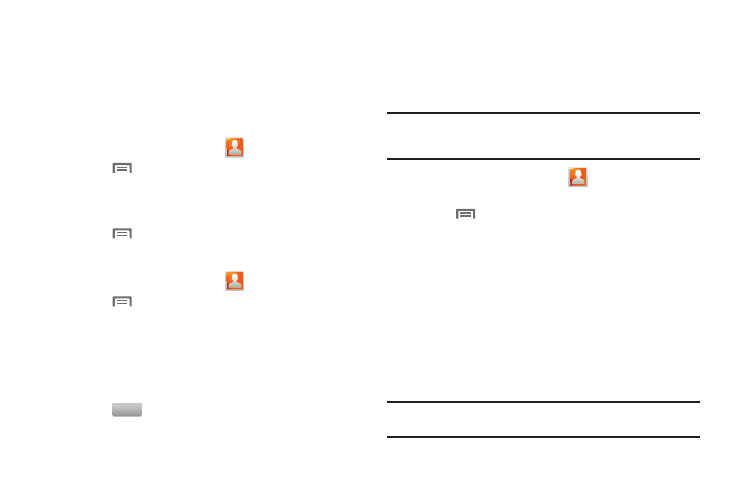
49
Get Friends
Use the Get Friends feature to sync with your accounts. You can
choose from an account you’ve already set up on your phone, or
set up a new account.
For more information about setting up accounts on your phone,
see “Setting Up Your Accounts” on page 44.
1.
From the Home screen, touch
Contacts.
2.
Touch
Menu
➔
Get friends.
3.
Touch Add Account, then touch an account. For more
information, see “Setting Up Your Accounts” on page 44.
4.
Touch
Menu
➔
Sync now.
Contacts Display Options
1.
From the Home screen, touch
Contacts.
2.
Touch
Menu
➔
Display options to set these options:
• Touch Only contacts with phones to restrict display to contacts
with phone numbers.
• Touch Phone to choose contacts for display by group, then select
groups for display.
• Touch an account to choose display categories.
3.
Touch
to save options.
Sending Namecards
Sending a Namecard (vCard)
You can send a contact namecard as a vCards via Bluetooth to
other Bluetooth devices, or via Gmail as an attachment.
Note: Not all Bluetooth devices will accept contacts, and not all devices
support transfers of multiple contacts. Check the target device’s
documentation.
1.
From the Home screen, touch
Contacts.
2.
Touch a contact to display its information.
3.
Touch
Menu
➔
Send namecard via.
4.
At the prompt, choose a sending method, then follow the
prompts to send the namecard:
• Bluetooth: For more information about sending via Bluetooth, see
• Corporate Email: For more information about sending Corporate
Email, see “Corporate Email” on page 69.
• Email: For information about sending Email, see “Email” on
• Gmail: For more information about sending Gmail, see
“Composing and Sending Gmail” on page 65.
Note: Touch Use by default for this action to use the selected sending method
every time you send a namecard.
Done
