History, Activities, History activities – Samsung SCH-I400ZKOVZW User Manual
Page 57
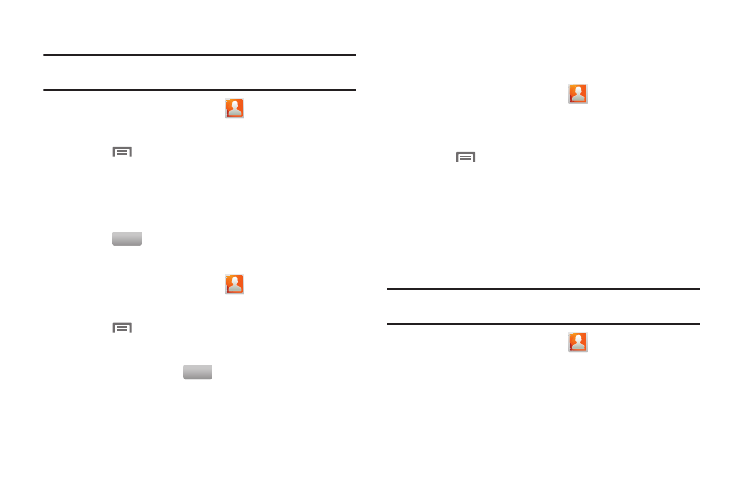
53
Removing Contacts from a Group
Tip: You can also change a contact’s group affiliation when you edit the
contact. For more information, see “Updating Contacts” on page 47.
1.
From the Home screen, touch
Contacts
➔
Groups.
2.
Touch a Group to display it.
3.
Touch
Menu
➔
Remove member.
4.
Touch contact(s) to mark them for removal, or touch Select
all to mark all contacts. When selected, a check mark
appears in the check box.
5.
Touch
to remove the selected contact(s).
Sending a Message to Group Members
1.
From the Home screen, touch
Contacts
➔
Groups.
2.
Touch a Group to display it.
3.
Touch
Menu
➔
Send Message.
4.
Touch contacts to mark them as recipients for the new
message, then touch
.
5.
The new message displays, with marked contacts as
recipients. For more information, see “Creating and
History
History displays all calls, messages, emails, IMs, and Facebook,
MySpace and Twitter messages sent and received from contacts.
1.
From the Home screen, touch
Contacts
➔
History.
2.
A list of calls, messages and emails displays, sorted by
time, with most recent first.
3.
Touch
Menu for these options:
• Delete: Erase history records.
• View by: Filter records by type. Choose from Call, Message,
Facebook, MySpace, or Twitter.
Activities
Use Activities to view updates to Contacts from your social
networking accounts, such as Facebook, Twitter or MySpace.
Note: If you haven’t updated Contacts from any accounts, the Activities tab
will be blank.
ᮣ
From the Home screen, touch
Contacts
➔
Activities.
Remove
Send
