Shortcuts – Samsung SCH-I400ZKOVZW User Manual
Page 33
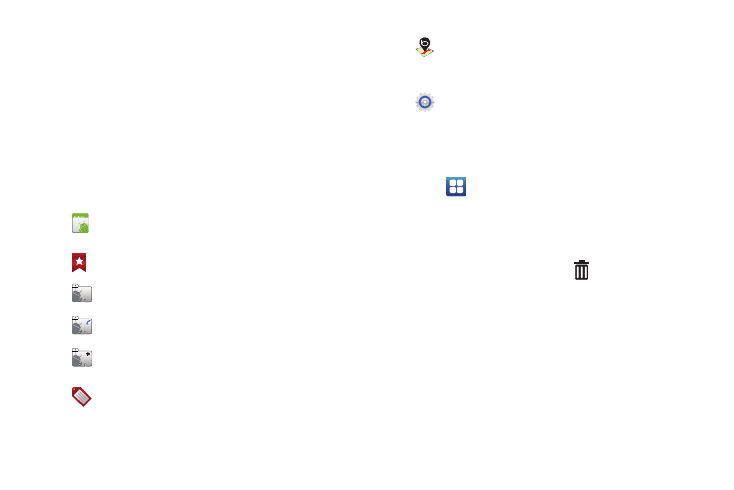
Understanding Your Phone 28
Shortcuts
Use Shortcuts for quick access to applications or features, such
as Email or other applications.
Adding Shortcuts from the Home screen
1.
Navigate to a Home screen panel, then touch and hold on
the screen to display the Add to Home screen menu.
2.
Touch Shortcuts, then touch a selection:
3.
Follow the prompts to configure the Shortcut and add it to
the Home screen.
Adding Shortcuts from Applications
1.
Navigate to a Home screen panel.
2.
Touch
Applications.
3.
Touch and hold on an application icon. The Shortcut icon is
automatically placed on the selected Home screen.
Removing Shortcuts
ᮣ
Touch and hold the Shortcut until
Trash can appears,
then drag the Shortcut to the Trash can.
Applications: Launch an application. For a list, see
“Applications” on page 30.
Bookmark: Launch a bookmarked web page.
Contact: View a contact you specify.
Direct dial: Automatically call a contact you specify.
Direct message: Create a message to a contact you
specify.
Gmail label: Launch a Gmail account.
Maps: Launch Bing Maps. Appears by default on the
Home screen. For more information, see “Maps” on
page 79.
Settings: Go to a specific setting.
