Corporate email – Samsung SCH-I400ZKOVZW User Manual
Page 72
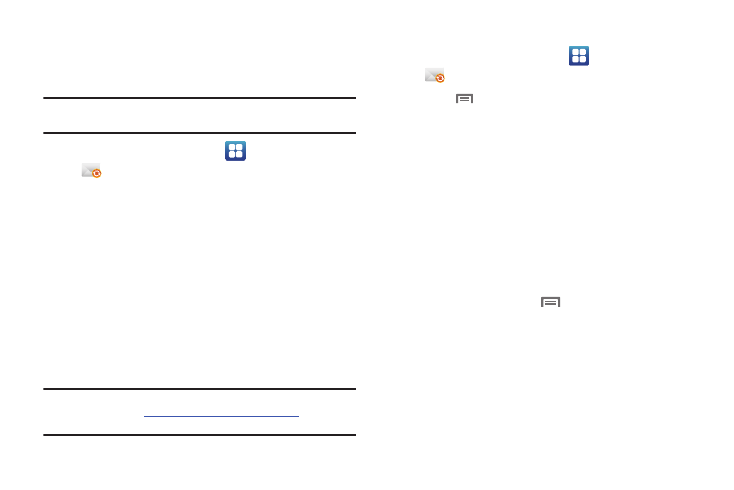
69
Corporate Email
Send and receive email from your Exchange email account.
Configuring your Exchange Account
Note: You can also set up your Exchange account with the Accounts & Sync
settings. For more information, see “Accounts” on page 44.
1.
From the Home screen, select
Applications
➔
Corporate Email.
2.
At the Set up email screen, enter your Email address and
Password, then touch Next.
3.
At the Exchange Server settings screen, enter server
settings, then touch Next. The phone communicates with
the server to confirm your account.
4.
At the Account options screen, select account settings,
then touch Next. For more information, see “Account
5.
At the Set up email screen, enter a name for the account (to
display on screen), and enter your name to appear on
outgoing messages. Touch Done to complete set-up.
Tip: For more information on setting up your email, visit the Smartphone
Resource Center at
https://smartphones.verizonwireless.com
, click on the
Smartphone Support tab and select your phone.
Composing and Sending Email
1.
From the Home screen, select
Applications
➔
Corporate Email.
2.
Touch
Menu
➔
Compose.
3.
Touch the To field to enter recipients. As you enter names
or numbers, matching contacts display. Touch a contact to
add it to the field, or use these options:
• Recent: Choose recipients from recently-used contacts.
• Contact: Choose recipients from Contacts.
• Group: Choose a group to add the group’s members as recipients.
• Search: Search for a contact.
4.
Touch the Subject field to enter a subject.
5.
Touch the text field to enter the email text.
6.
While composing, touch
Menu for these options:
• Add Cc/Bcc: Create Cc (carbon copy) and Bcc (blind copy) fields in
the message. After creating the field, touch to enter recipients.
• Save as draft: Save the email as a draft.
• Add text: Copy text from a Contacts, Calendar, or Memo to paste
into this message.
7.
Touch Attach to attach a file to the message (optional).
8.
Touch Send to send the message.
