Samsung SCH-I400ZKOVZW User Manual
Page 62
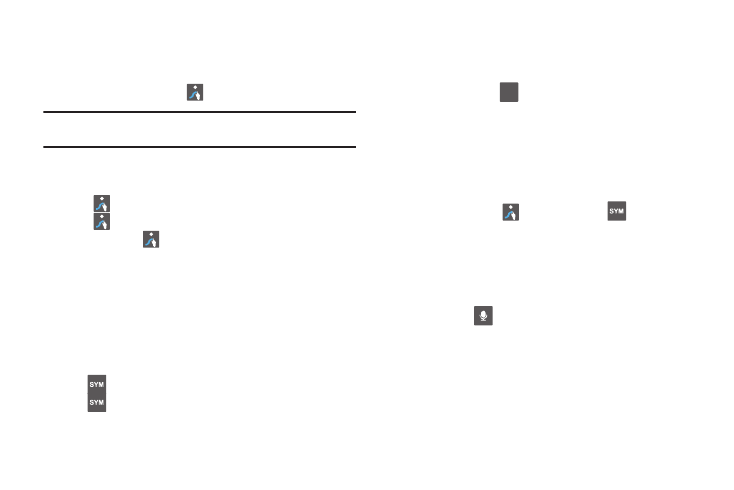
59
Configuring Swype
Configure Swype to your preferences.
•
For more information, see “Swype” on page 148.
•
While entering text, touch the
Swype Key
➔
Options.
Tip: To customize predictive text, configure the User dictionary settings. For
more information, see “User dictionary” on page 149.
Swype Help
While entering text, you can get tips and help about using Swype.
•
Tap the
Swype Key to show Tips. Tap More Tips to see more.
•
Tap the
Swype Key
➔
Tutorial for an interactive tutorial.
•
Touch and hold the
Swype Key, then touch More Help to view
Help.
Entering Symbols and Numbers
Using the Swype Keyboard:
•
Touch and hold on a key to enter the symbol or number at the top of
the key.
•
Touch and hold on a key until a menu of all characters available on that
key appears, then touch a character to enter it.
•
Touch
to switch to Symbol mode, then touch a key.
•
Touch
➔
Shift for more symbols, then touch the corresponding
key.
Using the Numeric Keyboard
Switch to a Numeric Keyboard, to quickly enter numbers and
mathematical operators:
ᮣ
Touch and hold
.
Editing Keyboard
The Editing Keyboard provides a quick way to move the cursor
and highlight text. If the application in which you are working
supports editing, you can cut, copy or paste highlighted text.
To access the Editing Keyboard:
ᮣ
Swype from the
Swype Key to the
SYM Key.
Using Swype Speech Recognition
Enter text by speaking. Swype recognizes your speech and
enters text for you.
To use Speech recognition:
ᮣ
Touch the
Speech Recognition Key.
At the Speak now prompt, speak the text you want to enter.
i
i
i
i
ABC
123
i
