Samsung SCH-I400ZKOVZW User Manual
Page 130
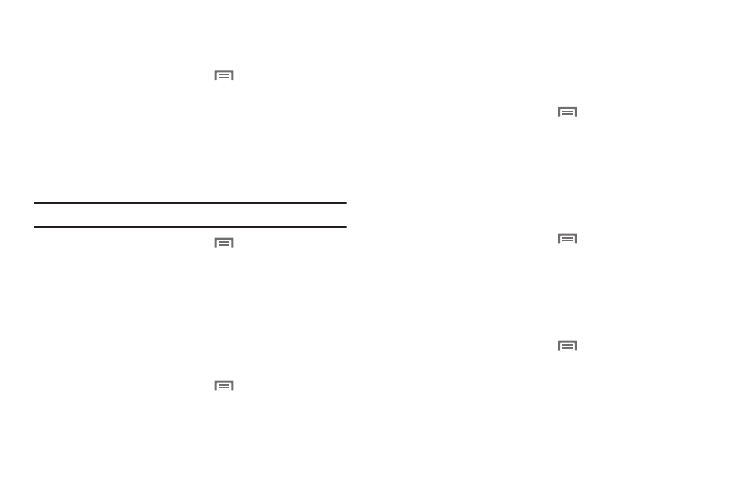
Settings 132
SD card notifications
When enabled, the sounds play for memory card notifications.
1.
From the Home screen, touch
Menu
➔
Settings
➔
Sound & display.
2.
Touch SD card notifications to enable or disable sounds.
When enabled, a check mark appears in the check box.
Media volume
Set the default volume for playback of music and videos.
Note: You can set Media volume during playback by pressing the Volume Key.
1.
From the Home screen, touch
Menu
➔
Settings
➔
Sound & display
➔
Media volume.
2.
Touch and drag the slider to set Media volume, then touch
OK to save the setting.
Emergency Tone
You can set your phone to play an alert tone or vibrate during an
emergency call (for example, calls to 911).
1.
From the Home screen, touch
Menu
➔
Settings
➔
Sound & display
➔
Emergency tone.
2.
Touch Alert or Vibrate, or touch Off for no emergency tone.
Display settings
Orientation
Enable or disable automatic rotation of the screen when you turn
the phone clockwise or counterclockwise.
1.
From the Home screen, touch
Menu
➔
Settings
➔
Sound & display.
2.
Touch Orientation to enable or disable automatic screen
orientation. When enabled, a check appears in the box.
Animation
Set the level of animations for transitions between screens.
1.
From the Home screen, touch
Menu
➔
Settings
➔
Sound & display
➔
Animation.
2.
Touch No animation, Some animations, or All animations.
Brightness
Set the default screen brightness.
1.
From the Home screen, touch
Menu
➔
Settings
➔
Sound & display
➔
Brightness.
2.
Touch and drag the slider to set the brightness, or touch to
enable Automatic brightness adjustment.
3.
Touch OK to save the setting.
