Samsung SCH-I400ZKOVZW User Manual
Page 95
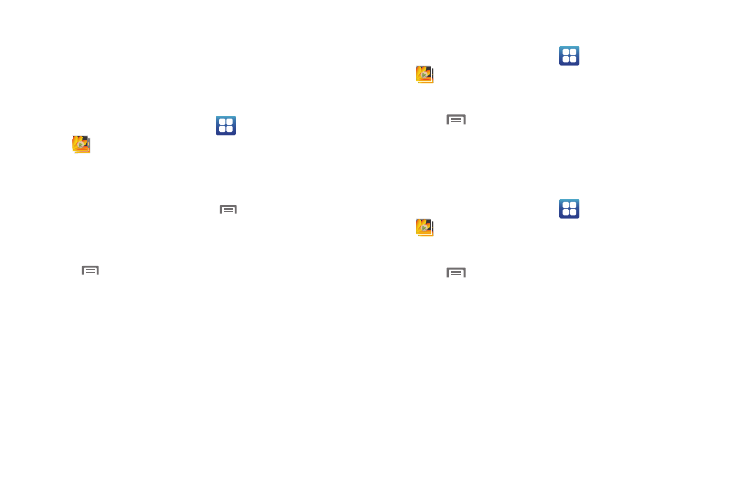
Pictures and Video 94
Sharing pictures and video
Share pictures and videos via Twidroyd, MySpace (pictures only),
Messaging, AllShare, Picasa (pictures only), Corporate Email,
Bluetooth, Facebook (pictures only), Email, Gmail, or YouTube
(videos only).
1.
From the Home screen, select
Applications
➔
Gallery.
2.
Touch a category to display thumbnails, then select items
for sharing:
• To select an entire category, touch
Menu while viewing
categories, then touch the category to select all pictures in the
category.
• To select multiple pictures or videos from a category, touch
Menu while viewing the thumbnails. Touch thumbnails to
mark them for sharing, then touch Share.
3.
Touch a sharing option, then follow the prompts.
Setting a Picture as a Contact Icon
1.
From the Home screen, select
Applications
➔
Gallery.
2.
Touch a category, then touch a picture to select it.
3.
Touch
Menu
➔
More
➔
Set as
➔
Contact icon.
4.
Select a contact, or create a new contact, with the
selected picture as the contact’s icon.
Setting a Picture as Wallpaper
1.
From the Home screen, select
Applications
➔
Gallery.
2.
Touch a category, then touch a picture to select it.
3.
Touch
Menu
➔
More
➔
Set as
➔
Wallpaper.
4.
Use the crop tool to edit the picture, then touch Save to set
the edited picture as the Home screen wallpaper.
