Vz navigator – Samsung SCH-I400ZKOVZW User Manual
Page 117
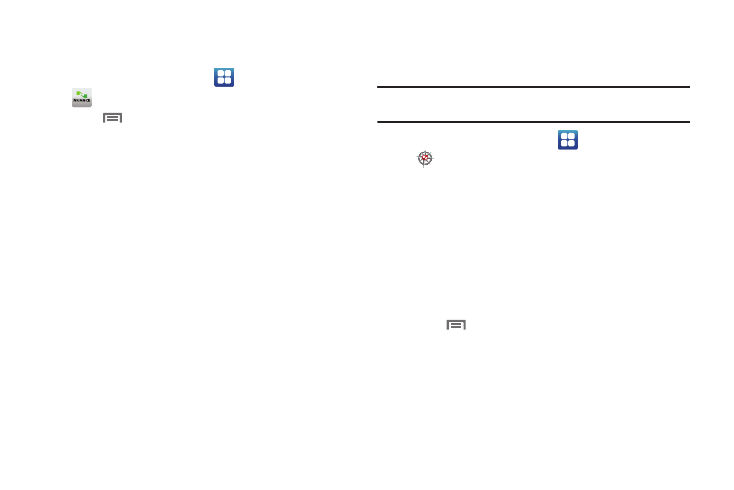
Applications and Widgets 118
Voice Commands Settings
Configure the Voice Commands feature of your phone.
1.
From the Home screen, touch
Applications
➔
Voice Commands.
2.
Touch
Menu
➔
Settings to customize these settings:
• Confirmation: Control when the system asks you to confirm a
name or number. Select Automatic, Always Confirm, or Never
Confirm.
• Sensitivity: Control the sensitivity of command recognition. Choose
Most Sensitive, Recommended or Least Sensitive.
• Adaptation: Train Voice Commands to recognize your voice.
Choose Adapt Voice, then follow the audio prompts.
• Prompts
–
Mode: control the level of audio assistance. Choose from Prompts,
Readout+Alerts, Readout, or Tones Only.
–
Timeout: Control how long the Voice Commands system listens for a
command from you. Choose 5 seconds or 10 seconds.
• About: View information about Voice Commands.
VZ Navigator
Use VZ Navigator
®
to find, share and navigate to millions of
locations, avoid traffic and drive or walk with ease.
Note: VZ Navigator requires service activation. Contact Verizon Wireless for
more information.
1.
From the Home screen, touch
Applications
➔
VZ Navigator.
2.
The first time you launch VZ Navigator, read the End-User
License Agreement, and other notices, then follow the
prompts to continue to install and launch VZ Navigator.
3.
Use these options to find locations and get directions:
• Touch Navigate to enter a destination for directions.
• Touch Find to search for locations.
• Touch Share to share a place via message or update your
Facebook status.
4.
Touch
Menu for these options:
• Update Location: Acquire your current location from GPS.
• Preferences: Customize VZ Navigator, including:
–
Regional: Set the display Language, plus Distance and
Temperature units.
–
Route Options: Set options for route planning, including type of Route,
things to Avoid, items to Display, and Traffic options.
