Section 12: settings, Accessing settings, Wireless & networks – Samsung SCH-I400ZKOVZW User Manual
Page 120: Accessing settings wireless & networks
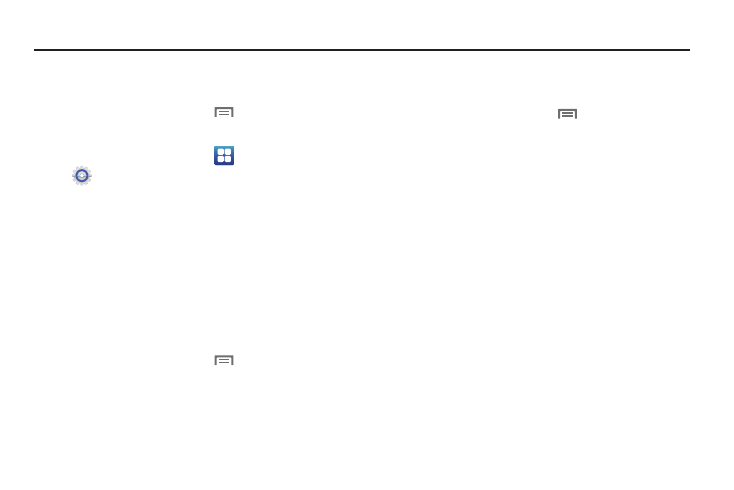
Settings 122
Section 12: Settings
This section explains Settings for customizing your phone.
Accessing Settings
ᮣ
From the Home screen, touch
Menu
➔
Settings.
– or –
From the Home screen, touch
Applications
➔
Settings.
Wireless & networks
Control your phone’s wireless connections.
Wi-Fi
Your phone supports Wi-Fi b/g/n.
Turning Wi-Fi On or Off
Turn your phone’s Wi-Fi service on or off. When you turn Wi-Fi
service on, your phone automatically searches for available, in-
range Wireless Access Points (WAPs).
1.
From the Home screen, touch
Menu
➔
Settings
➔
Wireless & networks.
2.
Touch Wi-Fi to turn Wi-Fi On or Off. When on, a check
appears in the checkbox.
Wi-Fi settings
Set up and manage wireless access points.
1.
From the Home screen, touch
Menu
➔
Settings
➔
Wireless & networks
➔
Wi-Fi settings.
2.
Configure these settings:
• Wi-Fi: Touch to turn Wi-Fi on or off.
• Detected Networks: After a search, touch a network to connect.
• Add Network: Enter network settings to add a network manually.
• Manage networks: Manage your Wi-Fi networks.
• Search: Scan for Wi-Fi networks.
• Advanced:
–
Wi-Fi sleep policy: By default, Wi-Fi turns off when the screen times
out. Use Wi-Fi sleep policy settings to specify when to switch from Wi-Fi
to mobile data for data communications. Touch to choose from When
screen turns off, Never when plugged in, or Never.
–
MAC address: View your phone’s MAC address, required when
connecting to some secured networks (not configurable).
–
Proxy: Touch to enter a proxy number.
–
Port: Touch to enter a port number.
–
IP Settings: Enter IP settings for configuring a connection to a network
using a static IP, including Use static IP, IP address, Gateway,
Netmask, DNS 1 and DNS 2.
