Email, See “email” on – Samsung SCH-I400ZKOVZW User Manual
Page 69
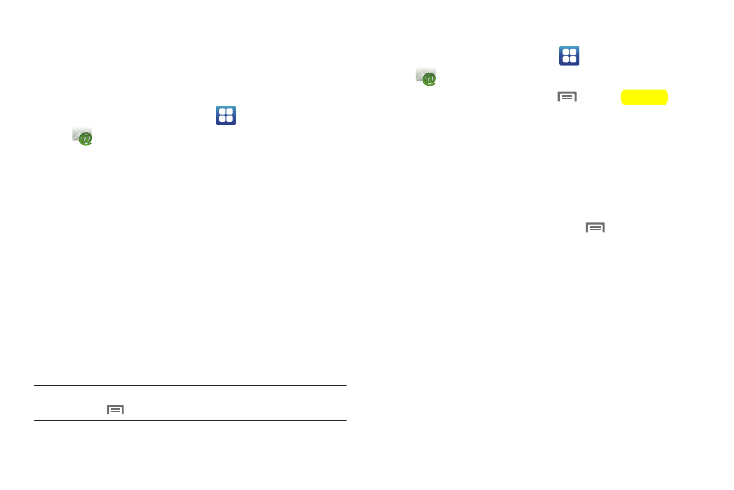
Messaging 66
Use Email to view and manage all your email accounts in one
application.
Configuring Email Accounts
1.
From the Home screen, select
Applications
➔
Email.
2.
Touch Add Account, then choose a provider, or touch Other
to set up another account.
3.
Touch the Username field to enter your email username.
4.
Touch the Password field or touch Next to enter your
password, then touch Next to continue set-up.
5.
Complete set-up by following the prompts to configure
account options. Available options vary, depending on the
provider.
If the account includes synchronization of contacts and
calendars, you can choose whether to synchronize these
features with your phone.
Note: To configure email account settings at any time, select the account,
then touch
Menu ➔ Account settings.
Composing and Sending Email
1.
From the Home screen, select
Applications
➔
Email.
2.
Touch an account, then touch
Menu
➔
Compose.
3.
Touch the To field to enter recipients. As you enter names
or numbers, matching contacts display. Touch a contact to
add it to the field.
4.
Touch the Subject field, or touch Next, to enter a subject.
5.
Touch the text field, or touch Next, to enter the email text.
6.
While composing a message, touch
Menu for these
options:
• Send: Send the message.
• Display Cc/Bcc: Create Cc (copy) and Bcc (blind copy) fields in the
message. After creating the field, touch to enter recipients.
• Add attachment: Add a file to the message.
• Change priority: Set the priority of the message.
• Discard: Delete the message without sending.
7.
Touch Send to send the message.
