Paper feeding problems, Printing problems – Samsung ML-6512ND-XAA User Manual
Page 90
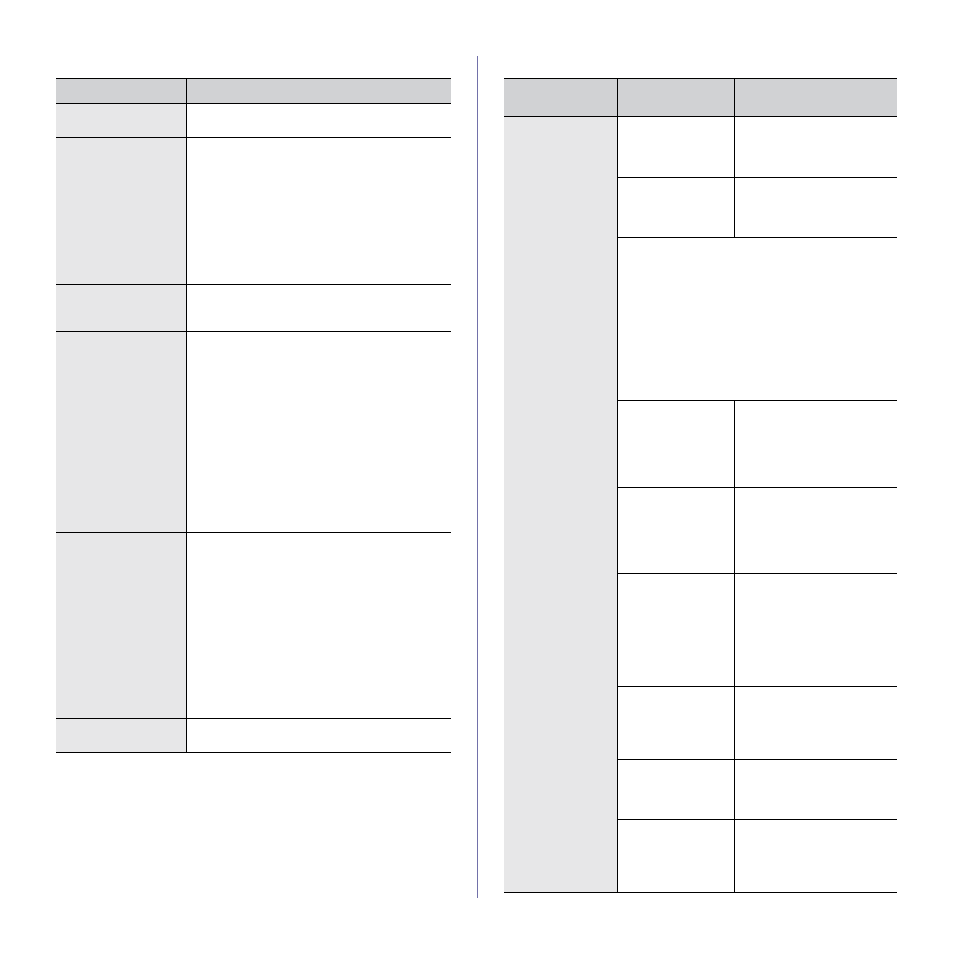
Troubleshooting_ 90
Paper feeding problems
CONDITION
SUGGESTED SOLUTIONS
Paper jams during
printing.
Clear the paper jam (See "Clearing paper jams"
Paper sticks
together.
•
Check the maximum paper capacity of the
tray (See "Print media specifications" on
page 110).
•
Make sure that you are using the correct type
of paper (See "Print media specifications" on
page 110).
•
Remove paper from the tray and flex or fan
the paper.
•
Humid conditions may cause some paper to
stick together, install paper from a fresh ream.
Multiple sheets of
paper do not feed.
Different types of paper may be stacked in the
tray. Load paper of only one type, size, and
weight.
Paper does not feed
into the machine.
•
Remove any obstructions from inside the
machine.
•
Paper has not been loaded correctly. Remove
paper from the tray and reload it correctly.
•
There is too much paper in the tray. Remove
excess paper from the tray.
•
The paper is too thick. Use only paper that
meets the specifications required by the
machine (See "Print media specifications" on
page 110).
•
If an original does not feed into the machine,
the document feeder rubber pad may require
to be replaced. Contact a service representa-
tive.
The paper keeps
jamming.
•
There is too much paper in the tray. Remove
excess paper from the tray. If you are printing
on special materials, use the multi-purpose
tray.
•
An incorrect type of paper is being used. Use
only paper that meets the specifications
required by the machine (See "Print media
•
There may be debris inside the machine.
Open the front door and remove any debris.
•
If an original does not feed into the machine,
the document feeder rubber pad may need to
be replaced. Contact a service representative.
Envelopes skew or
fail to feed correctly.
Ensure that the paper guides are against both
sides of the envelopes.
Printing problems
CONDITION
POSSIBLE
CAUSE
SUGGESTED SOLU-
TIONS
The machine
does not print.
The machine is not
receiving power.
Check the power cord con-
nections. Check both power
switches and the power
source.
The machine is not
selected from the
available printers
list.
Select this printers “Name”
from the available printers
drop-down list in the applica-
tion you are printing from
Check the machine for the following:
•
The front door is not closed. Close the front
door.
•
Paper is jammed. Clear the paper jam (See
"Clearing paper jams" on page 77).
•
No paper is loaded. Load paper (See "Loading
•
The toner cartridge is not installed. Install the
toner cartridge.
If a system error occurs, contact your service repre-
sentative.
The connection
printer cable
between the com-
puter and the
machine is not con-
nected properly.
Disconnect the machine
printer cable and reconnect
it.
The connection
printer cable
between the com-
puter and the
machine is defec-
tive.
If possible, attach the printer
cable to another computer
that is working properly and
print a job. You can also try
using a different machine
printer cable.
The port setting is
incorrect.
Check the Windows printer
settings to make sure that
the print job is sent to the
correct port. If the computer
has more than one port,
make sure that the machine
is attached to the correct
one.
The machine may
be configured incor-
rectly.
Check the Printing Prefer-
ences to ensure that all of
the print settings are correct
The printer driver
may be incorrectly
installed.
Repair the machine software
page 32).
The machine is
malfunctioning.
Check the display message
on the control panel to see if
the machine is indicating a
system error. Contact a ser-
vice representative.
