Deleting messages, Message search, Messaging settings – Samsung SGH-I897ZKZATT User Manual
Page 98: Message search messaging settings, For more
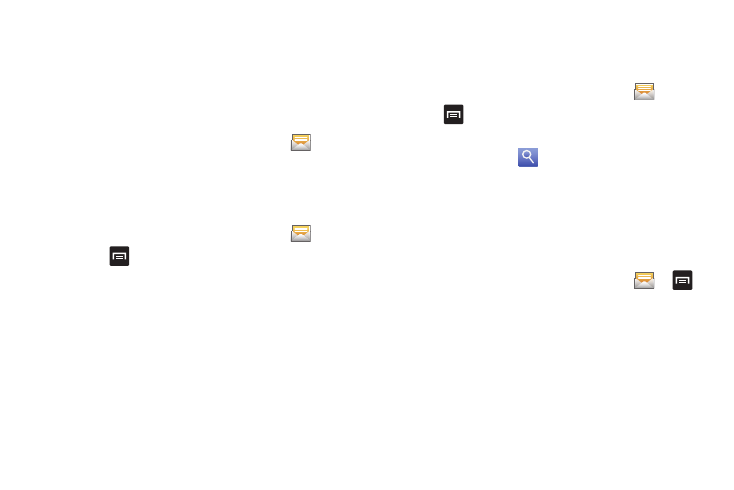
93
• Add to Contacts: displays the Contacts information screen. This
option only displays if the sender is not in your Contacts list.
• Delete thread: displays a confirmation dialog box that when
pressed, deletes the entire thread.
Deleting Messages
Deleting a single message
1.
From the main Home screen, tap Messaging
.
2.
Touch and hold a message, then tap Delete thread.
3.
At the Delete prompt, tap Yes to delete or No to cancel.
Deleting multiple messages
1.
From the main Home screen, tap Messaging
.
2.
Press
➔
Delete threads.
3.
Tap each message you want to delete. A checkmark will
appear beside each message you select.
4.
Tap Delete.
5.
At the Delete prompt, tap Yes to delete or No to cancel. Tap
Include locked messages to create a checkmark if you also
want to delete locked messages.
Message Search
You can search through your messages by using the Message
Search feature.
1.
From the main Home screen, tap Messaging
.
2.
Tap
➔
Search.
3.
Use the on-screen keypad to enter a word or phrase to
search for, then tap
.
4.
All messages that contain the search string you entered
are displayed.
Messaging Settings
To configure the settings for text messages, multimedia
messages, Voice mails, and Push messages.
1.
From the main Home screen, tap Messaging
➔
➔
Settings.
2.
The following Messaging settings are available:
• Delete old messages: deletes old messages when the limit is
reached, rather than having them overwritten.
• Text message limit: allows you to set a limit on how many text
messages can be in one conversation.
• Multimedia message limit: allows you to set a limit on how many
multimedia messages can be in one conversation.
