Samsung SGH-I897ZKZATT User Manual
Page 142
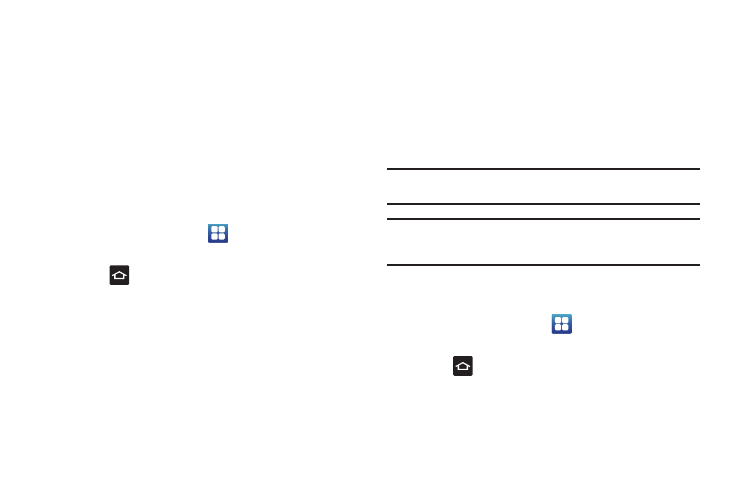
137
8.
Click on the I have read and understood the preceding
information check box, then click Upgrade.
The installation process begins.
9.
When the installation process completes, click OK on the
Result screen.
The phone reboots and the upgrade screen closes. You can
now disconnect and use the handset as normal.
Synchronizing with Windows Media Player
Ensure that Windows Media Player is installed on your PC.
1.
From the Home screen, tap
➔
Settings
➔
Applications
➔
USB settings
➔
Media player.
2.
Press
to return to the Home screen.
3.
Using an optional PC data cable, connect the multifunction
jack on your device to a PC with Windows Media Player
installed. A pop-up window displays on the PC when
connected.
4.
Open Windows Media Player to synchronize music files.
5.
Edit or enter your device’s name in the pop-up window.
6.
Select and drag the music files you want to the sync list
and begin synchronizing.
Connecting as a Mass Storage Device
You can connect your device to a PC as a removable disk and
access the file directory. If you insert a memory card in the
device, you can also access the files directory from the memory
card by using the device as a memory card reader.
Note: The file directory of the memory card displays as a removable disk,
separate from the internal memory.
Note: To use any downloaded market application that requires a USB
connection between your phone and your PC, you should first set the
USB setting to Mass storage.
1.
Insert a memory card into the device to transfer files from
or to the memory card.
2.
From the Home screen, tap
➔
Settings
➔
Applications
➔
USB settings
➔
Mass storage.
3.
Press
to return to the Home screen.
4.
Connect the multifunction jack on your device to a PC
using an optional PC data cable.
A pop-up window displays on the PC when connected.
