Samsung SGH-I897ZKZATT User Manual
Page 158
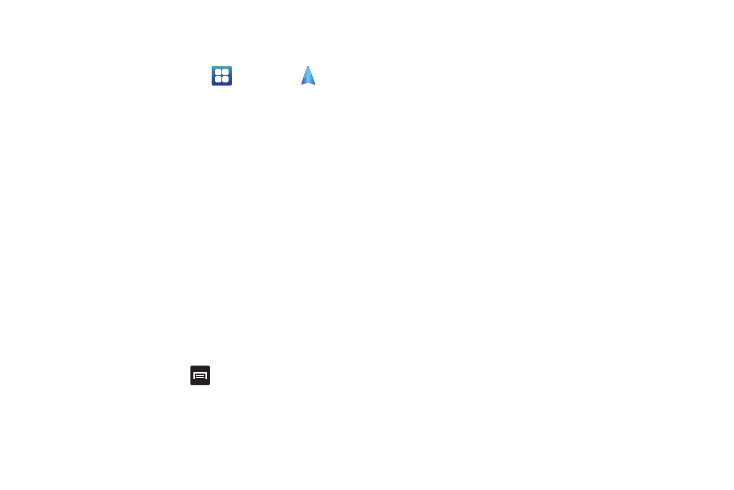
153
•
in a vehicle with tinted windows
Launching Navigation
1.
From the Home screen, tap
➔
Navigation
.
2.
Read the Navigation information page and tap Accept to
continue or Don’t Accept to exit.
The Choose Destination screen displays.
3.
Select one of the following options:
• Speak Destination: allows you to speak your destination.
• Type Destination: allows you to use the keypad to enter your
destination.
• Contacts: displays a list of all of your contacts that have addresses
listed.
• Starred Places: allows you to keep a list of favorite destinations,
locations, restaurants, etc. Just tap a starred item to get directions.
• Recent Destinations: allows you to access information on previous
destinations you have used. This option only appears after you have
entered one or more destinations.
Navigation Options
After the map displays, press
for the following options:
• Search: allows you to speak or type a destination, place, or service
to search for.
• Route Info: provides an onscreen view of your start and destination
points along with distance in miles and approximate driving time in
minutes.
• Layers: are additional items that you can have displayed on your
map. They include:
–
Traffic view: displays real-time traffic conditions so you can plan the
fastest route.
–
Satellite: allows you to see you the map as a satellite image.
–
Parking: allows you to see registered parking areas.
–
Gas Stations: allows you to see registered gas stations.
–
ATMs & Banks: allows you to see registered ATMs and Banks.
–
Restaurants: allows you to see registered restaurants.
• Mute/Unmute: allows you to mute or unmute your navigation
tones.
• Exit Navigation: exits the Navigation application and returns you to
the Application Menu screen.
• More: includes the following options:
–
Directions List: displays the directions for your most recent
destination.
–
Set Destination: displays the Choose Destination screen where you
can speak or type your destination.
–
Help: takes you to the Google Mobile Help web page.
–
Terms, Privacy & Notices: displays Terms and Conditions for Google
mobile products, the Google Privacy Policy, and Google legal notices.
