Using playlists – Samsung SGH-I897ZKZATT User Manual
Page 78
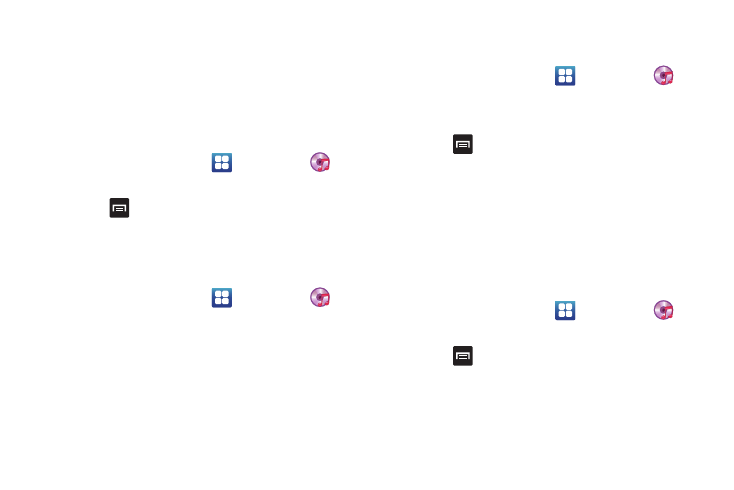
73
Using Playlists
Playlists are used to assign songs to a list of preferred media
which can then be grouped into a list for later playback. These
Playlists can be created via either the handset’s Music Player
options menu or from within a 3rd party music application (such
as Windows Media Player) and then downloaded to the handset.
Creating a Playlist
1.
From the Home screen, tap
➔
Music Player
.
2.
Tap the Playlists tab.
3.
Press
➔
Create.
4.
Type a name for this playlist in the field and tap Save.
Adding Music to a Playlist
To add files to the playlist:
1.
From the Home screen, tap
➔
Music Player
.
2.
Tap the Playlists tab.
3.
Tap the playlist name in which to add music.
4.
Tap Add music.
5.
Tap a music file, or tap Select all to add all the music tracks
to this playlist then tap Add.
Removing Music from a Playlist
To remove music files from a playlist:
1.
From the Home screen, tap
➔
Music Player
.
2.
Tap the Playlists tab.
3.
Tap the playlist name in which to delete music.
4.
Press
➔
Remove.
5.
Tap the checkbox to the right of each track you want to
remove from this playlist, or tap Select all to remove all the
music tracks from this playlist, then tap Remove.
Editing a Playlist
Besides adding and removing music files in a playlist, you can
also rename the playlist.
To edit a playlist:
1.
From the Home screen, tap
➔
Music Player
.
2.
Tap Playlists.
3.
Press
➔
Edit.
4.
Tap a playlist name to edit.
5.
Tap the Name field for the selected playlist, enter a new
name for the playlist then tap Save.
