Display settings – Samsung SGH-I897ZKZATT User Manual
Page 115
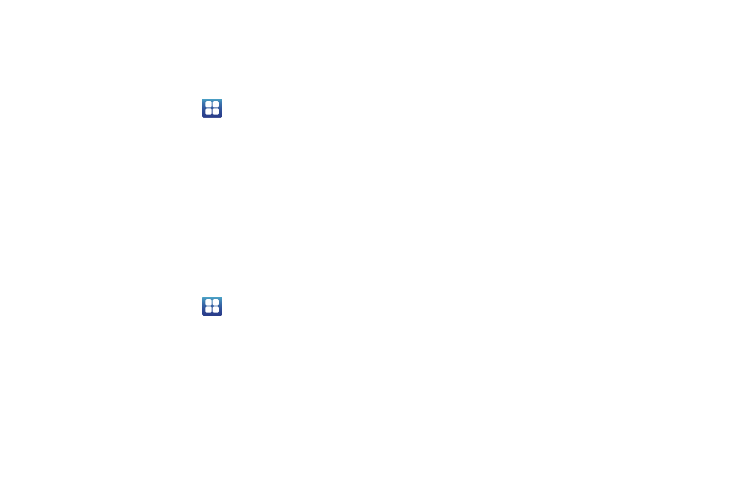
Changing Your Settings 110
Haptic feedback and Vibration intensity
Instead of sounding a tone, the Haptic feedback option vibrates
when you press soft keys on certain screens. You can also set the
intensity of the vibration using the Vibration intensity setting.
1.
From the Home screen, tap
➔
Settings
➔
Sound.
2.
Tap Haptic feedback. A check mark displayed next to the
feature indicates Haptic feedback is active.
3.
Tap Vibration intensity then touch and drag the slider to
adjust the vibration intensity, then tap OK.
Display Settings
In this menu, you can change various settings for the display
such as the font, orientation, pop-up notifications, puzzle lock
feature, animation, brightness, screen timeout, power saving
mode, and tv out settings.
ᮣ
From the Home screen, tap
➔
Settings
➔
Display.
The following options display:
• Wallpapers: sets the home screen and lock screen wallpapers.
• Font style: sets the fonts used on the LCD display. The default font,
is the only font that comes with your phone. Tap Get fonts online to
download additional fonts.
• Brightness: configures the LCD Brightness levels. Tap Automatic
brightness to allow the phone to self-adjust and tap OK.
• Auto-rotate screen: allows you to switch the display orientation
automatically when you rotate the phone.
• Animation: determines whether some or all of the window
elements animate. Selections are: No animation, Some animations,
and All animations.
• Screen timeout: adjusts the delay time before the screen
automatically turns off. Selections are: 15 seconds, 30 seconds, 1
minute, 2 minutes, and 10 minutes.
• Power saving mode: This mode allows you to save power because
the phone analyzes the displayed screen image and adjusts the
LCD brightness.
• TV out: This feature allows you to connect your phone to your
television. For more information, refer to “TV out” on page 110.
• Horizontal calibration: allows you to horizontally calibrate your
display using the accelerometer. Place your device on a level
surface and tap Calibrate.
TV out
This feature allows you to connect your phone to your television
via an optional phone to RGB cable and view any locally stored
image or video directly on your television. The two available
options include: TV out or TV system (NTSC).
