Samsung SGH-I897ZKZATT User Manual
Page 33
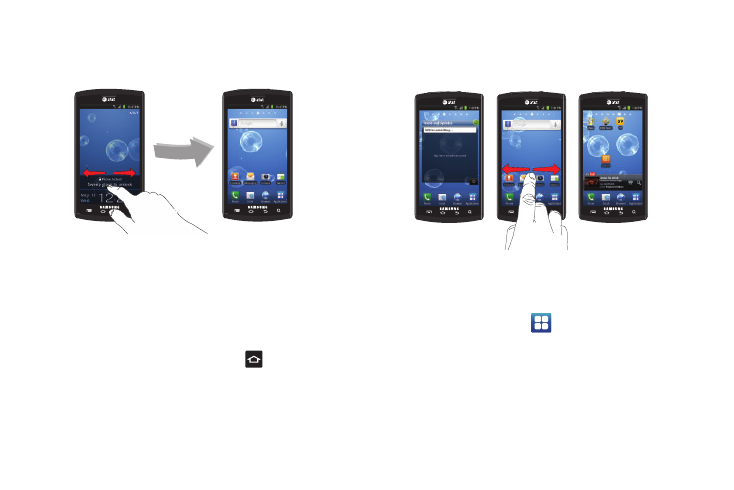
Understanding Your Phone 28
2.
The main home screen will display with Phone locked
displayed at the bottom of the screen.
3.
Sweep the touch screen in any direction.
4.
The Home screen will display as shown above.
Home Screen Overview
The main home screen is the starting point for many applications
and functions, and it allows you to add items like application
icons, shortcuts, folders, or Google widgets to give you instant
access to information and applications. This is the default page
and accessible from any menu by pressing
.
Navigating Through the Home Screens
Your phone originally has seven home screens. If you like, you
can place different applications on each of the home screens.
ᮣ
From the main Home screen, sweep the screen with your
finger in either direction. The main Home Screen is located
in the middle with three Home screens on each side.
Navigating Through the Application Menus
There are three Application Menus available. Follow these steps
to navigate through the Application Menus:
1.
At the Home screen, tap
. The first Application Menu
will be displayed.
2.
Sweep the screen to access the other two menus.
3.
Tap one of the application icons.
