Samsung SGH-I897ZKZATT User Manual
Page 139
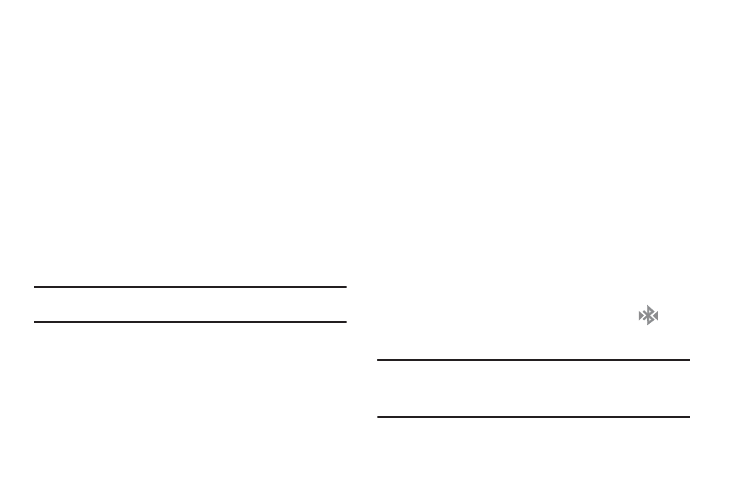
Connections 134
3.
Tap the Device name, Visible, and Scan devices fields to set
the options.
To change your Bluetooth name:
1.
Verify your Bluetooth is active.
2.
From the Bluetooth settings page, tap Device name.
3.
Enter a new name.
4.
Tap OK to complete the rename process.
To make your device visible:
1.
Verify your Bluetooth is active.
2.
From the Bluetooth settings page, tap Visible.
• Making your device visible allows it to be detected by other devices
for pairing and communication.
Note: Your device is visible for up to 120 seconds (2 minutes). This value
appears as a countdown within this field.
To scan for Bluetooth devices:
1.
Verify your Bluetooth is active.
2.
From the Bluetooth settings page, tap Scan devices to
search for visible external Bluetooth-compatible devices
such as headsets, devices, printers, and computers.
Pairing Bluetooth Devices
The Bluetooth pairing process allows you to establish trusted
connections between your device and another Bluetooth device.
When you pair devices, they share a passkey, allowing for fast,
secure connections while bypassing the discovery and
authentication process.
To pair your device with another Bluetooth device:
1.
Verify your Bluetooth is active.
2.
Tap Scan devices. Your device will display a list of
discovered in-range Bluetooth devices.
3.
Tap a device from the list to initiate pairing.
4.
Enter the passkey or PIN code, if needed, and tap OK.
5.
The external device will then have to also accept the
connection and enter your device’s PIN code.
Once successfully paired to an external device,
appears within the Status area.
Note: Due to different specifications and features of other Bluetooth-
compatible devices, display and operations may be different, and
functions such as transfer or exchange may not be possible with all
Bluetooth compatible devices.
