Entering text using the android keyboard, Entering text using swype – Samsung SGH-I897ZKZATT User Manual
Page 58
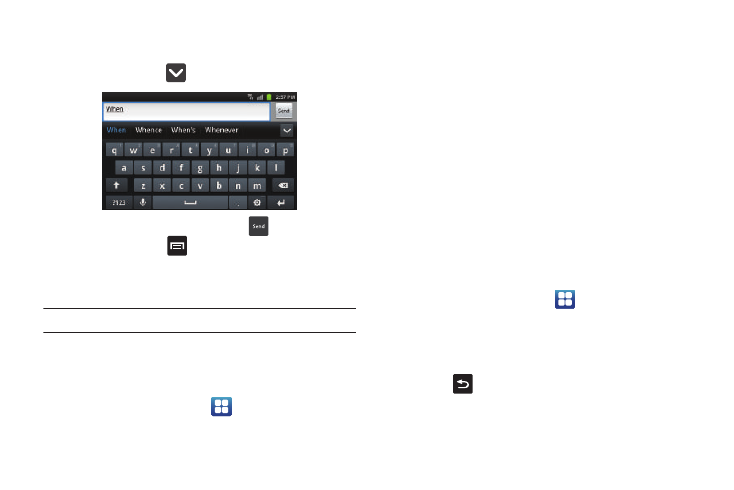
53
5.
Begin typing a word. A list of word options is displayed.
Tap one of the words to replace the word that has already
been typed or tap
for more word choices.
6.
Continue typing your message. Tap
to send the
message or press
information, refer to “Creating and Sending Messages” on
Note: You can also use XT9 mode in the portrait orientation.
Entering Text Using the Android Keyboard
The Android Keyboard is an on-screen QWERTY keypad similar to
the Samsung Keypad with several minor differences.
1.
From the Home screen, tap
➔
Settings
➔
Locale and
text
➔
Select input method.
2.
Tap the Android keyboard option. A green circle should
appear next to Android keyboard.
For information on changing Android Keyboard settings, see
“Android Keyboard settings” on page 118.
Entering Text Using Swype
Swype™ is a text input method that allows you to enter a word by
sliding your finger or stylus from letter to letter, lifting your finger
between words. Swype uses error correcting algorithms and a
language model to predict the next word. Swype also includes a
tapping predictive text system.
Enabling and Configuring Swype
The Samsung keypad is the default text input method, so to use
Swype, you must first change the default keyboard setting.
To enable Swype:
1.
From the Home screen, tap
➔
Settings
➔
Locale and
text
➔
Select input method.
2.
Tap the Swype option. A green circle should appear next to
Swype.
3.
Press
to return to the previous menu.
