Messaging, Mini diary, Messaging mini diary – Samsung SGH-I897ZKZATT User Manual
Page 156
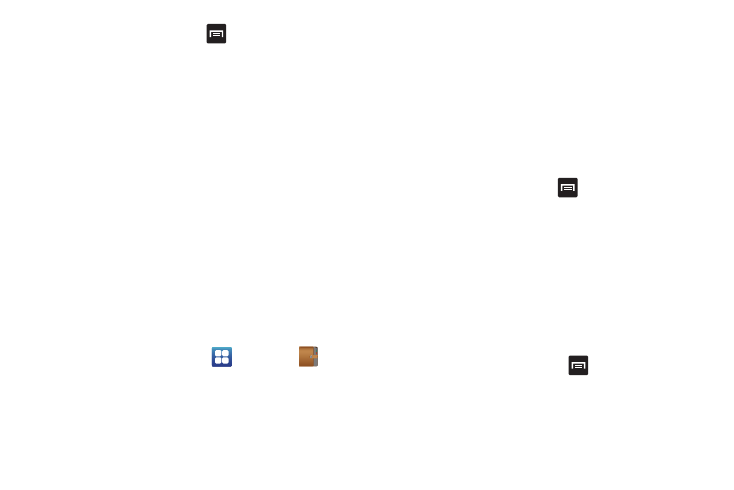
151
9.
From the Memo list, press
to display the following
options:
• Create: allows you to create a new memo.
• Maximize/Minimize: in the Memo list, allows you to see the entire
contents of your memos. Otherwise, only the first line will be
displayed for each memo in your list.
• Delete: allows you to delete one or all of your memos.
• Search: allows you to search your memos for a particular word or
words.
Messaging
The Messaging feature allows you to send text messages and
multimedia messages to other phones and email addresses. For
more information, refer to “Creating and Sending Messages” on
page 89.
Mini Diary
The Mini Diary allows you to keep a diary of your daily activities
and also attach pictures. You can publish your diary entries to
Facebook and MySpace.
1.
From the Home screen, tap
➔
Mini Diary
.
2.
Tap Create diary to start a new diary entry.
3.
Tap the Tap to add photo field to add a photo.
4.
To take a new picture, tap Camera. To add a photo from
your Gallery, tap Images.
5.
Tap the Tap to create memo field to add a memo.
6.
Use the on-screen keypad to enter a memo then tap Done.
7.
Tap Save.
8.
The dairy entry will be added to your Mini Diary with
today’s date.
9.
While in a diary entry, press
to display the following
options:
• Create: allows you to create a new diary entry.
• Delete: allows you to delete a diary entry.
• Change photo: allows you to change the photo. This option only
displays if you have already attached a photo.
• Delete photo: allows you to delete the photo. This option only
displays if you have already attached a photo.
• Publish: allows you to publish your diary entry to Facebook or
MySpace.
10.
At the Mini Diary screen, press
to display the following
options:
• Delete all: allows you to delete all diary entries.
