Viewing new received messages – Samsung SGH-I897ZKZATT User Manual
Page 97
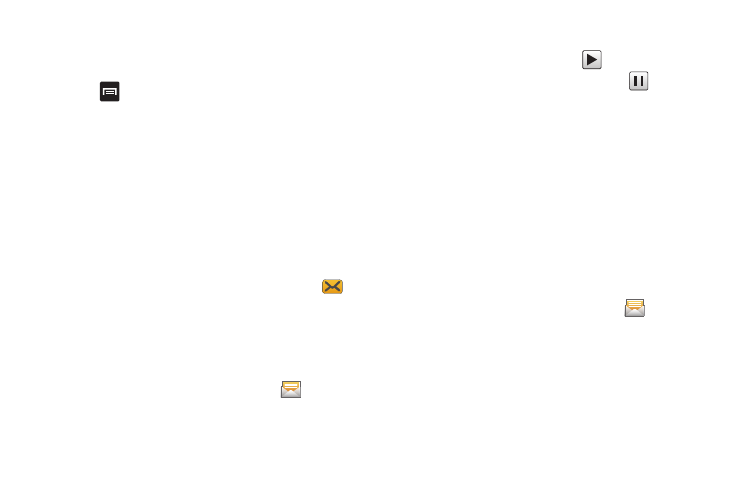
Messaging 92
Attaching a Namecard to a Message
To attach a Namecard containing the name and number of
another contact, follow these steps:
1.
Press
➔
Attach.
2.
Tap Contacts.
3.
Select a contact or contacts that you want to attach a
namecard for. This will place a checkmark next to the
contact.
4.
Tap Select.
5.
A namecard will be added to your message for each
contact selected.
Viewing New Received Messages
1.
When you receive a new message, the new message
icon will appear at the top of your screen.
2.
Open the Notification Bar and select the message. For
more information, refer to “Notification Bar” on page 35.
– or –
From the main Home screen, tap Messaging
then tap
the new message to view it.
The selected message appears in the display.
3.
To play a multimedia message, tap
.
• To pause playback of the multimedia message, tap
.
4.
To scroll through the message (if additional text pages
have been added), touch the screen and in a single motion,
scroll up or down the page.
Message Threads
Sent and received text and picture messages are grouped into
message threads. Threaded messages allow you to see all the
messages exchanged (similar to a chat program) and displays a
contact on the screen. Message threads are listed in the order in
which they were received, with the latest message displayed at
the top.
To open a threaded message follow these steps:
1.
From the main Home screen, tap Messaging
.
Tap the message thread you want to view.
2.
Touch and hold the message thread to display the
following options:
• View contact: displays the contact’s information. This option only
displays if the sender is in your Contacts list.
