Live tv, Maps, Live tv maps – Samsung SGH-I897ZKZATT User Manual
Page 153
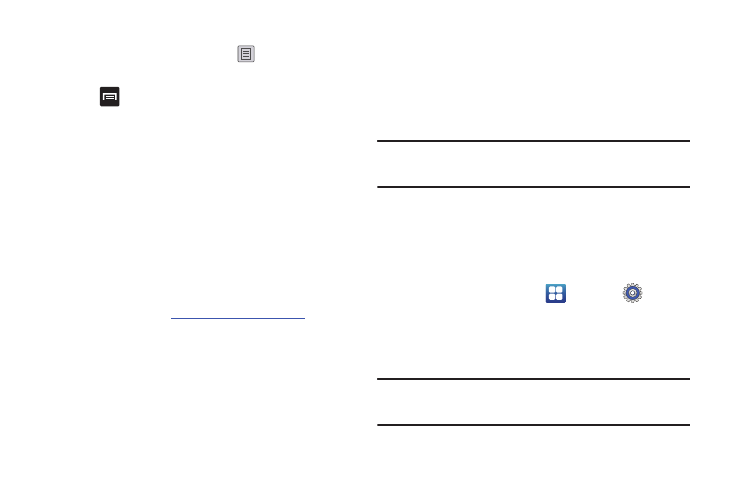
Applications 148
Sharing your Location with Friends
1.
From the Latitude map screen, tap
to display your
Latitude friends. At first, only your name is displayed.
2.
Press
➔
Add friends.
3.
Tap Select from Contacts or Add via email address.
4.
Tap a contact or enter an email address and tap Add
friends.
5.
At the Send sharing requests prompt, tap Yes.
Your friend will receive an email or text message with your
location marked on a map. They will also receive instructions on
how to view your location from the web or use Latitude on their
phone or tablet provided it is available. Once they acknowledge
your request, their location will display on your tablet. They can
share their location from their computer, phone, or tablet.
For more information, go to
http://www.google.com/latitude
.
LIve TV
Live TV is a subscription service that allows you to watch your
favorite TV shows using your handset. For more information,
refer to “Live TV” on page 74.
Maps
Depending on your location, you can view basic, custom, and
satellite maps and local business information, including
locations, contact information, and driving directions. You can
also post public messages about a location and track your
friends.
Important!: Before using Google Maps you must have an active data (3G)
connection. The Maps application does not cover every country
or city.
Enabling a Location Source
Before you use Google Maps and find your location or search for
places of interest, you must enable a location source. To enable
the location source you must enable the wireless network, or
enable the GPS satellites.
1.
From the Home screen, tap
➔
Settings
➔
Location and security.
2.
Tap the Use GPS satellites field. A green checkmark will
display next to the field.
Note: Selecting Use GPS satellites allows you to locate places of interest at
the street-level. However, this also requires a clear view of the sky and
uses more battery power.
