Accessibility settings – Samsung SGH-I897ZKZATT User Manual
Page 127
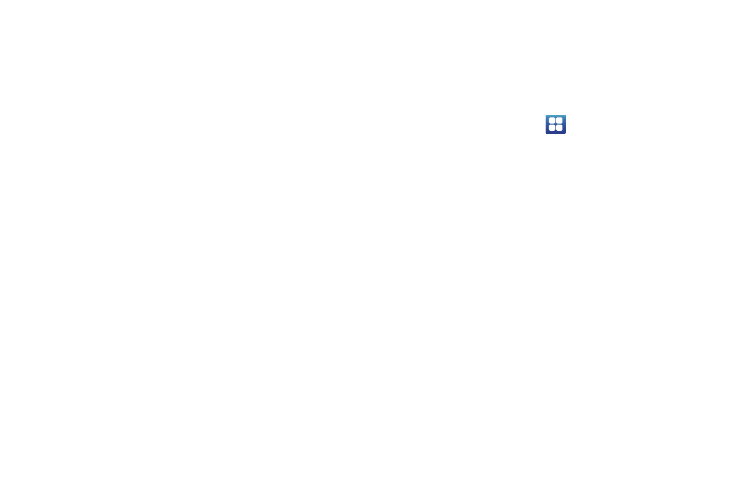
Changing Your Settings 122
• Personalized recognition: allows you to improve the speech
recognition accuracy.
• Google Account dashboard: allows you to manage the data you
have collected.
3.
Tap Text-to-speech settings to access the following
options:
• Listen to an example: plays a short example of what the text-to-
speech feature sounds like on your device when activated.
• Driving mode: allows incoming calls and new notifications to be
read out automatically.
• Always use my settings: accepts an override of application
settings with personal configurations for this text-to-speech settings
screen. If enabled, your device defaults to using the text-to-speech
feature.
• Default engine: displays the default engine used for voice
recognition.
• Install voice data: confirms the installation of necessary data
required for voice synthesis.
• Speech rate: adjusts the rate at which onscreen text is spoken by
the device. Choose from: Very slow, Slow, Normal, Fast, and Very
fast.
• Language: assigns the language used for verbal readout. Choose
from American English or Spanish.
• Pico TTS: allows you to modify settings for the Pico TTS default
engine.
Accessibility Settings
This service is able to collect all the text you type, including
personal data credit card numbers except passwords. It may also
log your user interface interactions. It comes from the
applications such as KickBack, SoundBack, and TalkBack.
1.
From the Home screen, tap
➔
Settings
➔
Accessibility.
2.
Download a suitable screen reader from Android Market.
For more information, refer to “Market” on page 149.
3.
Return to the Accessibility menu and tap Accessibility to
create a checkmark and activate the feature.
4.
Tap the services for which you want data to log. A
checkmark will appear.
5.
If an Attention prompt appears, tap OK to continue or
Cancel to exit.
6.
Tap The power key ends calls option to create a checkmark
if you want to press the power key to end calls. This will
not turn off the screen.
