Using gmail – Samsung SGH-I897ZKZATT User Manual
Page 100
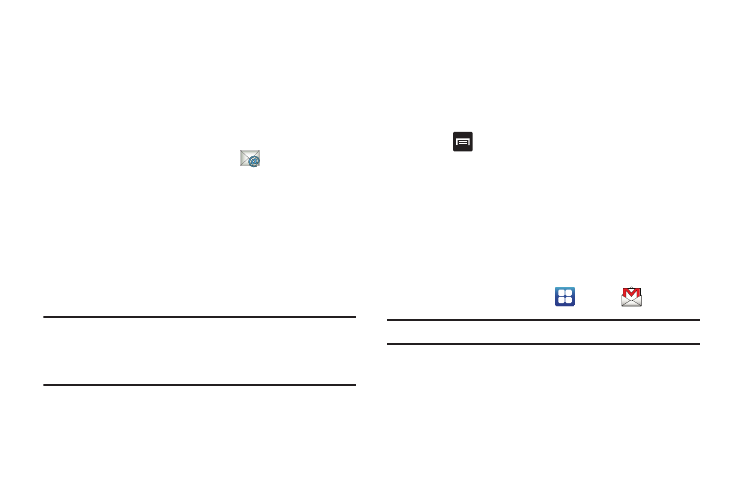
95
5.
Enter how you would like your name displayed in outgoing
messages (optional).
6.
Tap Done.
Synchronizing a Corporate Email Account
Use the following procedure to configure your phone to
synchronize with a corporate email account.
1.
From the Home screen, tap Email
.
Your accounts screen displays with an Email setup screen
displayed.
2.
Press Next.
3.
From the Set up email screen, tap the Exchange email field
and enter your corporate email address.
4.
Tap the Password field and enter your password.
Important!: Only some “Plus” accounts include POP access allowing this
program to connect. If you are not able to sign in with your
correct email address and password, you may not have a paid
“Plus” account. Launch the Web browser to access your
account.
5.
Tap Skip to manually set up the account, or tap Next to
read the tutorial.
6.
Enter all the Exchange server information, Username and
Password, then tap Next.
7.
At the Certificate prompt tap Yes.
8.
Enter your Account name.
Wait for the Inbox to synchronize before use.
9.
Press
➔
Advanced Settings to change the
synchronization timing, frequency, and other options.
Using Gmail
Gmail is Google’s web-based email. When you first setup the
phone, Gmail is configured. Depending on the synchronization
settings, Gmail is automatically synchronized with your Gmail
account.
Signing into Your Gmail
1.
From the Home screen, tap
➔
Gmail
.
Note: You must sign in to your Gmail account in order to access Gmail.
2.
Sign in if you have a Google account, or tap Create an
account and tap OK.
3.
Follow the on-screen instructions.
The Inbox loads conversations and email.
