Locale and text – Samsung SGH-I897ZKZATT User Manual
Page 123
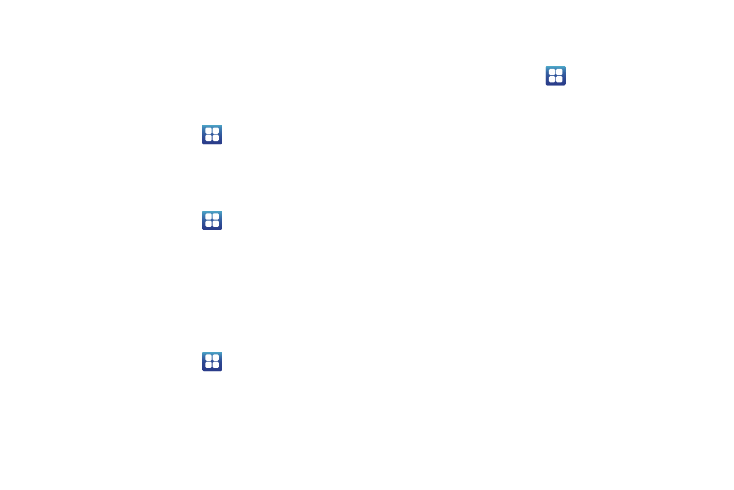
Changing Your Settings 118
and phone storage.The available memory displays under
the Total space and Available space headings.
Locale and text
This setting allows you to configure the language in which to
display the menus. You can also set onscreen keyboard options.
ᮣ
From the Home screen, tap
➔
Settings
➔
Locale and
text.
Select locale
To set the language that the menus display on the phone:
1.
From the Home screen, tap
➔
Settings
➔
Locale and
text
➔
Select locale.
2.
Select a language and region from the list.
Select input method
There are three input methods available: Swype, Android
keyboard, and Samsung keypad. Samsung keypad is the default
text input method.
1.
From the Home screen, tap
➔
Settings
➔
Locale and
text
➔
Select input method.
2.
Select either Android keyboard, Samsung keypad, or
Swype and follow the instructions below.
Android Keyboard settings
From this menu you can set Android keyboard options.
1.
From the Home screen, tap
➔
Settings
➔
Locale and
text
➔
Android keyboard.
2.
The following options are available:
• Vibrate on keypress: check this field to have the phone vibrate
each time you touch a key on the keyboard.
• Sound on keypress: check this field to play a sound each time you
touch a key on the keyboard.
• Popup on keypress: check this field to show a small popup of each
character that you type.
• Touch to correct words: check this field to touch and highlight
words that you want to correct.
• Auto-capitalization: check this field to have the keyboard
automatically capitalize the first letter of the first word after a period,
the first word in a text field, and all words in name fields.
• Show settings key: allows you to select how the settings key will
be displayed.
• Voice input: check this field to be able to enter text in a message
by talking.
• Input languages: tap on a language that you want to input.
• Quick fixes: check this field to automatically correct some common
misspellings as you type.
