Samsung SGH-I897ZKZATT User Manual
Page 38
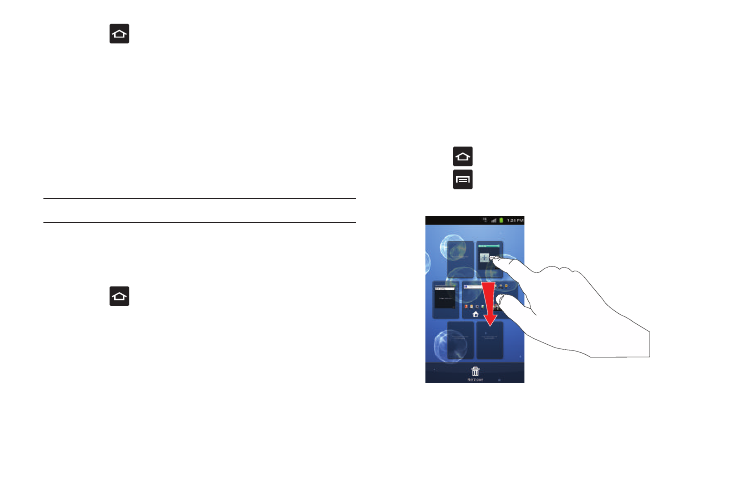
33
1.
Press
to activate the Home screen.
2.
Navigate to the desired Home Page.
3.
Touch and hold on an empty area of the screen.
4.
From the Add to Home screen window tap Folders.
5.
Tap an available folder type to place it on your current
screen.
• Choices include New folder, All contacts, Contacts with phone
numbers, Received list from Bluetooth, and Starred contacts.
Note: Starred contacts are those Contact entries tagged as very important.
Changing the Wallpaper
You can change the Wallpaper (background) of your home
screens by following these steps:
1.
Press
to activate the Home screen.
2.
Touch and hold on an empty area of the screen.
3.
From the Add to Home screen window tap Wallpapers.
4.
Tap one of the following options:
• Gallery: select a wallpaper from photographs you have taken with
your camera.
• Live wallpapers: select an animated wallpaper.
• Wallpaper gallery: select from many still-life wallpapers.
5.
Select a wallpaper and tap the Set wallpaper icon.
Moving Home Screens
Your phone comes with seven Home screens. You can arrange
the screens in any order that you want.
To move a Home screen, follow these steps:
1.
Press
to activate the Home screen.
2.
Press
and tap Edit.
3.
Touch and hold the Home screen you want to move.
4.
Drag it to the location that you would like to place it.
