Using the camcorder – Samsung SGH-I897ZKZATT User Manual
Page 89
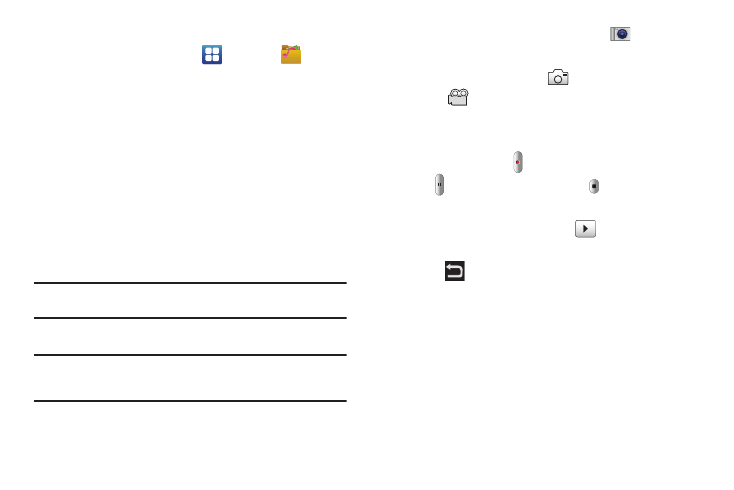
Multimedia 84
Assigning an Image as a Wallpaper
1.
From the Home screen, tap
➔
My Files
➔
DCIM
➔
Camera
➔
2.
Tap Menu
➔
More
➔
Set as
➔
Wallpaper.
3.
Touch and drag the crop box anywhere on the picture.
Touch and drag the sides of the crop box to zoom in or out
to create a cropped area.
4.
Tap Save to assign the wallpaper image. Tap Discard to
stop without updating the wallpaper image.
Using the Camcorder
In addition to taking photos, the camera also doubles as a
camcorder that also allows you to record, view, and send videos.
Note: The camera may not be able to properly record videos to a memory
card with a slow transfer speed.
Shooting Video
Tip: When shooting video in direct sunlight or in bright conditions, it is
recommended that you provide your subject with sufficient light by
having the light source behind you.
1.
From the main Home screen, tap Camera
to activate
the camera mode.
2.
Tap the Camera mode icon (
) to switch to Camcorder
mode (
).
3.
Using the phone’s main display screen as a viewfinder,
adjust the image by aiming the camcorder at the subject.
4.
Press the Video key (
) to begin shooting video.
5.
Tap
to pause the recording or tap
to stop the
recording and save the video file to your Camera folder.
6.
Once the file has been saved, tap
to play your video
for review.
7.
Press
to return to the viewer.
