5 zero out qloss (battery charge deficit), 6 power usage, 3 rs-232 interface – Campbell Scientific PS200/CH200 12 V Charging Regulators User Manual
Page 47: 1 text based interface, Zero out qloss (battery charge deficit), Power usage, Rs-232 interface, Text based interface, Section 6.3
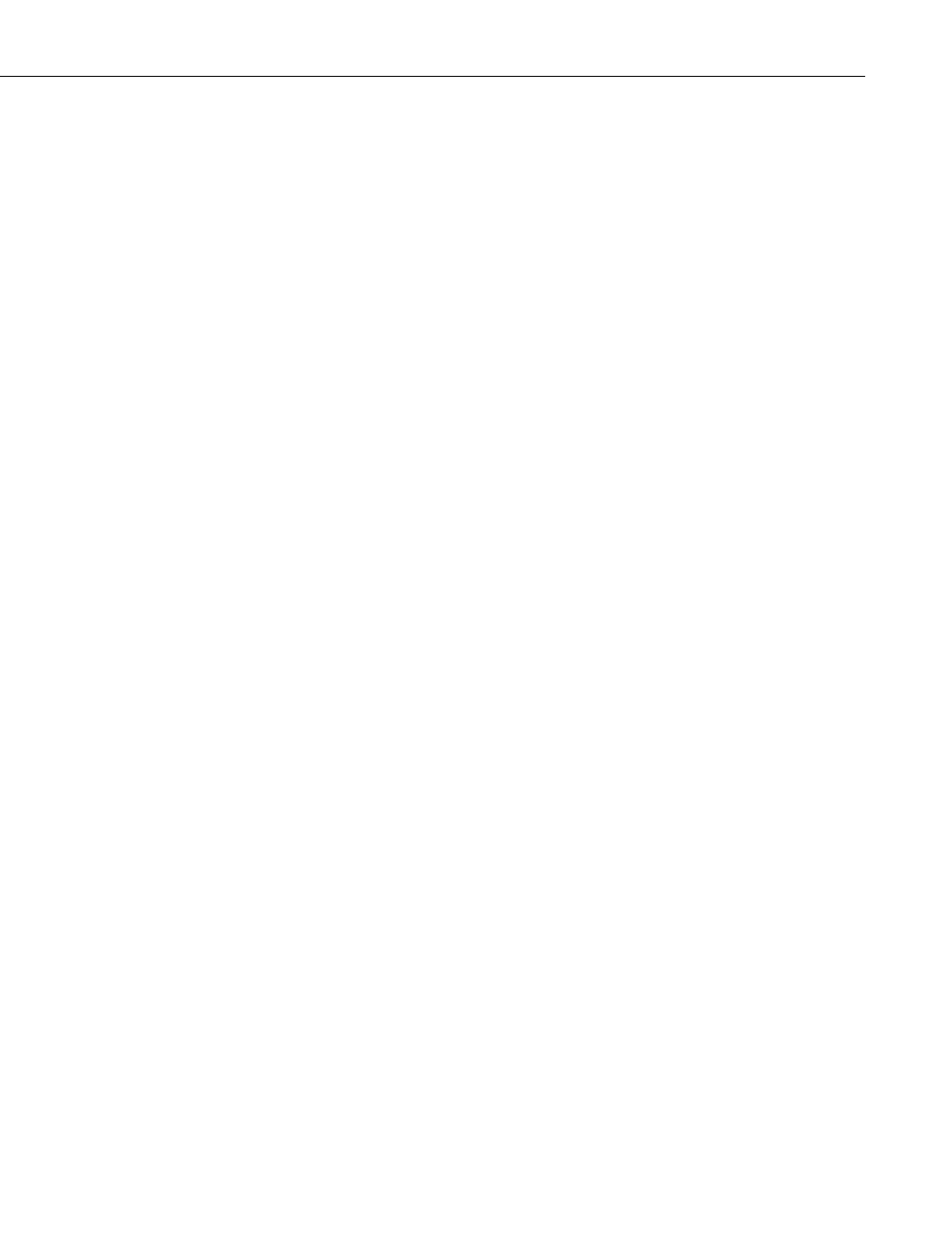
PS200/CH200 12 V Charging Regulators
6.2.3.5 Zero Out Qloss (Battery Charge Deficit)
aXRQ! Set Qloss to zero, where ‘a’ is the SDI-12 address of the
PS200/CH200.
Qloss will not automatically set itself back to zero unless it has been trying to
cycle charge a battery for eight hours or more. Qloss is a handy way to
monitor the charge/discharge characteristics of a system but occasionally it
might need to be set back to zero.
See Appendix A.4.1, Zero Out QLoss SDI12 Programming Example, for a
programming example using this instruction.
6.2.3.6 Power Usage
Although this is not an instruction in and of itself the ability to calculate power
usage by the battery and the system is a very powerful capability of the
PS200/CH200. Measuring and storing power usage is useful to determine
system power requirements (power budget) and help to identify devices using
too much power.
See Appendix A.5.1, Station Power Usage SDI12 Programming Example, for a
programming example.
6.3 RS-232 Interface
6.3.1 Text Based Interface
The PS200/CH200 has a simple text based interface via RS-232 that can be
used with HyperTerminal or Campbell Scientific DevConfig terminal screen.
Battery Voltage (V), Battery Current (A), Load Current (A), Charge Input
Voltage (V), Charge Input Current (A), Temperature (
°C), Charge State,
Charge Source (solar or continuous), Check Battery flag (True or False) and
Capacity (Ah) can be viewed. Also, the SDI-12 address of a PS200/CH200
can be changed via the text based interface.
The cable Campbell Scientific part # 20770 connects a PS200/CH200 to an
RS-232 COM port of a computer for use with the text based interface or
Campbell Scientific DevConfig.
The RS-232 settings are:
Bits per second: 9600
Data bits:
8
Parity: None
Stop bits:
1
Flow Control:
None
To use Microsoft Hyper Terminal on a computer running Microsoft Windows
XP, for example, click on Start, All Programs, Accessories, Communications,
Hyper Terminal. A dialog box will open:
39
